Short service description for QualityHosting
QualityHosting is a highly-reputed service provider specializing in digital infrastructure and efficient workflows using Microsoft Cloud Services. Aimed primarily at supporting mid-sized businesses, QualityHosting is a proponent of technological progression, driving their clients to push their boundaries and achieve more. For more details please see “Web Hosting Review for QualityHosting article.
Offering tailored services like Office 365 and Microsoft 365, QualityHosting enables modern, effective work processes. The company facilitates seamless online communication with its robust suite of apps, task planning tools, and generous cloud storage solutions. One of their standout services is Microsoft 365 Copilot, a digital assistant designed to ease the burdens of everyday office tasks.
QualityHosting also embraces the importance of partnerships. Its reseller program allows for a full suite of their products to be sold under the partner’s branding and conditions, positioning it as an attractive option for businesses looking to broaden their service offering.
What sets QualityHosting apart is its focus on user education and support, offering a myriad of training programs and webinars for companies and QualityHosting partners. This commitment to their users’ enrichment is a testament to QualityHosting’s customer-centric approach and its endeavor to be more than just a service provider. Its mission is to be an essential partner for businesses’ digital journey.
Package and Price Range
| Package Name | Price Range |
| Shared Hosting | $3.67 - $13.70 |
| Cloud Hosting | $12.89 - $194.07 |
Shared Hosting Pricing Package and Features
NTRY
1 GB Space
Unlimited Bandwidth
1 Number of Sites
COM
5 GB Space
Unlimited Bandwidth
2 Number of Sites
BIZ
10 GB Space
Unlimited Bandwidth
3 Number of Sites
PRO
25 GB Space
Unlimited Bandwidth
5 Number of Sites
Cloud Hosting Pricing Package and Features
DEV
50 GB Space
1 GB RAM
4.88 TB Bandwidth
NTRY
50 GB Space
1 GB RAM
4.88 TB Bandwidth
COM
100 GB Space
2 GB RAM
4.88 TB Bandwidth
BIZ
200 GB Space
4 GB RAM
4.88 TB Bandwidth
PER
500 GB Space
8 GB RAM
4.88 TB Bandwidth
POWER
500 GB Space
16 GB RAM
4.88 TB Bandwidth
A Comprehensive Web Hosting Review for QualityHosting
Welcome readers! Today we are diving into the world of web and cloud services with a detailed Web Hosting Review for QualityHosting. QualityHosting is a provider based in Germany that specializes in digital infrastructure and efficient workflows using Microsoft Cloud Services.
From the outset, QualityHosting stands out for its Medium Sized Companies focus, and it’s a major player that pushes clients to achieve more with their innovative and secure IT solutions. In this Web Hosting Review for QualityHosting, we’re excited to explore what they’re offering and how their services can benefit our readers at HostLecture.
Range of Products
QualityHosting boasts a diverse range of services that includes Microsoft 365, Cloud Server, Hosted Exchange, Microsoft Teams, WebHosting, and Managed Security 365. Their offering seems tailor-made for organizations that require efficient, streamlined operations powered by collaborative systems like Microsoft 365. This variety and quality of services receive a positive nod in our Web Hosting Review for QualityHosting.
Microsoft 365 Copilot
In this Web Hosting Review for QualityHosting, we need to highlight the Microsoft 365 Copilot. It’s described as a digital assistant that aids users in their routine office tasks – a crucial utility in today’s fast-paced corporate world.
Dedicated Azure Cloud Services
When it comes to cloud services, QualityHosting offers a myriad of Microsoft Azure services. This not only includes traditional cloud server options but also innovative services like Backup Data Security, Defender for Cloud, Azure Policy, and Azure Files Data Management. This commitment to diversity resonates positively in our Web Hosting Review for QualityHosting.
Learning and Training
QualityHosting is not just dedicated to providing top-tier services but also emphasizes training and developing its clients through webinars and training programs. This effort reflects a customer-centric approach and commits to enabling users to maximize the benefits from their services.
In concluding our Web Hosting Review for QualityHosting, we can say that it is a robust and versatile web service provider. QualityHosting’s commitment to quality, innovation, plus a multi-tiered service offering makes it an ideal solution for businesses seeking growth and increased productivity.
Frequently Asked Questions & Answer
Installation of WordPress on a web package (2714)?
A WebPackage BIZ is required for this. You can find an overview of our web hosting packages under the following link: https://www.qualityhosting.de/webhosting/webhosting-uebersicht.html Opening Plesk First, log in to the customer center at customer.qualityhosting.de . Here you go to Products -> Web Hosting . Now mark your web package and select Manage web package . Plesk will now open in a new tab of your browser. Installing WordPress Now select your web package under the Websites & Domains section and click on Install WordPress . Now the Plesk Applications Catalog will open . Then click on Install for WordPress . You can also download custom versions using the drop-down arrow next to Install . image.png In the new window, you only have to enter a few details about administrator access and configuration, and specify the installation location. After that, just click Install and WordPress will be installed automatically. After the installation, you will then come to the WordPress application page, where you can manage the general settings. image.png Now if you go back to Websites & Domainsgo, you will see WordPress on your website.
Grant full access to mailboxes in Customer Center (1278)?
To grant full access via the customer center, select the user to be accessed. On the right edge of the screen, under Direct action , select Grant full access . In the next window on the right-hand side you will now see a selection of all objects that can have full access to this user. This can be users or distribution groups. Drag and drop the element on the left that should have access to this user. As soon as the user is displayed on the left side, the authorization has been granted. When the user with permission opens their Outlook, the account of the user selected here is automatically displayed.
Create SharePoint Users and Pages (1205)?
In order to create a SharePoint site, it is necessary that a SharePoint user has been created beforehand, who can act as an administrator for this site. To create a new SharePoint user, first select the product SharePoint on the customer center start page . On the left side of the screen, click Manage Users and then click Create User on the right . In the pop-up that now opens, enter the requested information, confirm a tariff and accept the terms and conditions. The password to be set is then required in order to be able to log into SharePoint. Now click on Create user . After a user has been created, you can also create pages. To do this, click on the Create a new page link on the right-hand side of the screen. In the pop-up that now opens, enter the requested information. For the sake of later assignment, make sure you name the page meaningfully. When choosing the template, you will be presented with information about the type of template so that you can choose the one that best suits you. Choose an administrator who can then add more users. Confirm your entries by clicking on Create SharePoint page . Immediately afterwards, the remaining time until the page is available will be displayed on the page – a maximum of 20 minutes. You will then see your created page in the form of a page URL, which you can use to access your page in order to edit it. First enter your user name, the email address of the administrator and the password created when the user was created.
Activate the absence assistant in the customer center (1294)?
Log into our customer center with your access data and click on Exchange administration . Under the Direct Actions , click the Edit User feature . You can find the out of office assistant in the selection in the left menu. To edit the function, click Send automatic replies . You can now store your absence message and specify a desired period of time during which it should be active. In the first input field, messages are only stored for internal recipients. In order to also send e-mails to external recipients, you can also store your message in the Outside of my organization input field. We generally recommend storing the same absence message for both internal and external recipients. To enable the out-of-office message, click Save.
Configure email receipt for public orders (1268)?
Open the configuration for public folders in your customer center. Mark the desired folder and select the E-mail settings menu item under Direct action . Enter the desired e-mail address in the next dialog box. Confirm this with Activate email . In the overview you can see whether the e-mail option has been activated for a folder.

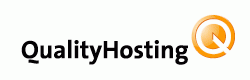


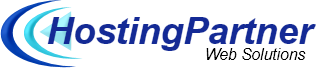

There are no reviews yet.