Short service description for Darkhost.pro
DarkHost.pro is a unique web hosting service catering to various hosting needs with a selection of offerings, such as Virtual Private Server (VPS) and Virtual Dedicated Server (VDS) solutions. The platform stands out with its emphasis on NVMe storage technology for high-speed data access, leveraging the power of Intel Xeon processors for enhanced performance. For more details please see “Web Hosting Review for Darkhost.pro article.
The website puts forth several server packages with a focus on flexibility. Configuration options range from their ‘Light’ package offering 5GB NVMe storage, 1GB RAM, and 40GHz CPU to their high-end ‘Ultra’ package which offers 20GB NVMe storage, 4GB RAM, and 100GHz CPU.
DarkHost increases its appeal further by presenting robust security measures, including SSL incorporation and DDoS protection, ensuring top-of-the-line security for their client’s websites. Inclusion of pre-configured software like the ISPManager is a testament to their commitment towards user convenience.
For those requiring specialized solutions, DarkHost proffers bespoke VPN services and supports the hosting of popular platforms like WordPress and Joomla. With a promise of round-the-clock support and competitive pricing, DarkHost emerges as a comprehensive choice for hosting solutions.
Package and Price Range
| Package Name | Price Range |
|---|---|
| VPS Hosting | $40.00 - $150.00 |
| Dedicated Server Hosting | $190.00 - $340.00 |
VPS Hosting Pricing Package and Features
Dedicated Server Hosting Pricing Package and Features
Web Hosting Review for Darkhost.pro: Reliable VPS Hosting
Welcome to this comprehensive Web Hosting Review for Darkhost.pro. Aiming to offer you an in-depth analysis of Darkhost.pro’s services, we delve into what makes Darkhost.pro a unique player in the global web hosting market.
Fast and Efficient VPS Hosting
Kicking off this Web Hosting Review for Darkhost.pro, we must call attention to their primary service, offering VPS hosting solutions with NVMe technology for superior performance and speed. They offer different packages from ‘LIGHT’ to ‘ULTRA’, offering from 5GB to 20GB of NVMe space, designed to cater to a variety of customer requirements.
DDoS Protection and Quality Support
Darkhost.pro takes security seriously, evident from their built-in DDoS protection available with their VPS hosting services, a crucial note in this Web Hosting Review for Darkhost.pro. Their support team is also available round-the-clock ensuring customer issues are promptly addressed.
Flexible Hosting Plans
This Web Hosting Review for Darkhost.pro wouldn’t be complete without mentioning their variety of hosting plans such as ‘Andromeda’, ‘Libra’, ‘Orion’, among others which aim to cater diverse customer needs. Each plan comes with specifics regarding NVMe space, CPU, and RAM, thereby providing customers with a range of choices.
Additional Services: DarkHost VPN
Darkhost.pro also offers VPN services aimed to help users browse securely and anonymously. This service makes it an all-rounder for those seeking comprehensive solutions beyond just web hosting.
Web Hosting Review for Darkhost.pro: The Verdict
Based on our analysis, Darkhost.pro puts forth a strong case with its NVMe based VPS hosting, comprehensive security features, dedicated round-the-clock support, and varied hosting plans. It stands out as a reliable solution for web hosting needs.
For anyone considering to sign up with Darkhost.pro, remember to mention “Hostlecture”. It helps Darkhost.pro know where you found them, and it’s a fun way to support us too. Happy hosting!
Frequently Asked Questions & Answer
MySQL server does not work! (Error 28)
Creating an FTP User?
How to install WordPress (or other CMS) with ISPmanager?
Using hosting services?
Creating a Mail Domain?
Specification: Darkhost.pro
|

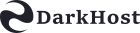
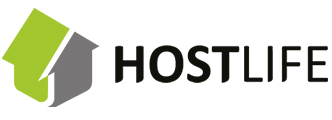



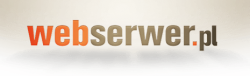
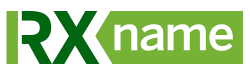
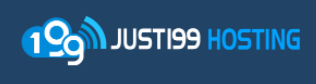



There are no reviews yet.