Short service description for HostnExtra
HostnExtra Technologies Pvt. Ltd. was founded in 2016. All of our servers are located in the continental United States and the United Kingdom. HostnExtra is an industry leader because we are customer-focused. Our service is hassle-free and reliable. For more details please see “Web Hosting Review for HostnExtra” article.
All of our equipment is carefully chosen to ensure maximum uptime and performance. Our security is top-notch to protect you and your customers against malicious attacks. The physical security at our data center is second to none. We offer a broad variety of easy, flexible, and user-friendly innovative online services.
HostnExtra was founded on the principle of providing affordable web hosting services and solutions with a focus on client needs and commitment to the corporate values of fairness.
Package and Price Range
| Package Name | Price Range |
|---|---|
| Dedicated Server Hosting | $70.00 - $$589 |
Dedicated Server Hosting Pricing Package and Features
Web Hosting Review for HostnExtra: A Deep Dive into Premium Hosting Solutions
In the rapidly evolving world of online business, choosing the right hosting provider is crucial. This “Web Hosting Review for HostnExtra” is designed to guide you through the offerings of HostnExtra, highlighting why they might be the right choice for your web hosting needs.
Wide Array of Hosting Services
HostnExtra offers a diverse range of hosting services, including Cloud Servers, Dedicated Servers, and Remote Desktop solutions. Such variety is key for businesses and individuals with varying needs, ensuring there’s a solution for every requirement, whether it’s a small personal blog or a large enterprise.
Performance and Reliability
Performance is a crucial aspect of web hosting, and in this “Web Hosting Review for HostnExtra,” it’s clear that they prioritize high-performance and reliable services. With a claim of providing superior technology and consistent uptime, HostnExtra positions itself as a reliable partner for hosting critical business applications and websites.
Advanced Security and Customer Support
HostnExtra emphasizes the importance of security and customer support. They offer enhanced security features and boast a qualified support team available 24/7. This level of dedication to customer service is essential in a web hosting provider, as it ensures prompt resolution of any issues that may arise.
User-Friendly Solutions
Ease of use is another factor to consider in this “Web Hosting Review for HostnExtra.” HostnExtra’s services are designed to be user-friendly, catering to both tech-savvy users and those who might be new to web hosting. This approach can significantly simplify the process of managing a website or server.
Pricing and Affordability
A key point in any “Web Hosting Review for HostnExtra” is the affordability of their services. HostnExtra offers a range of pricing options to suit different budgets, making it accessible for a wide audience. It’s important for potential users to compare the features and benefits of each plan to determine the best value for their needs.
Conclusion
To conclude our Web Hosting Review for HostnExtra, it’s evident that HostnExtra offers a comprehensive range of services with an emphasis on performance, security, and customer support. Whether you are a small business owner, a blogger, or part of a large corporation, HostnExtra provides scalable and reliable hosting solutions that can cater to a wide range of hosting needs.
For those interested in exploring HostnExtra’s hosting solutions further, a visit to their website is recommended for the most current information and offerings.
Frequently Asked Questions & Answer
HTTPS for WordPress websites by .htaccess?
How To Solve Double Dash Problem in WordPress?
4 Steps To Solve WordPress Double and Single quotes Problem?
How To Install WordPress Using Softaculous?
Specification: HostnExtra
|





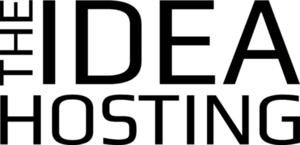



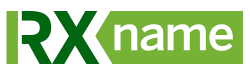


There are no reviews yet.