Short service description for TAG.Hosting
TagHosting is a Russian web hosting service providing comprehensive hosting solutions aimed at meeting the individual requirements of its clients. They structure their services based on the number of independent sites clients wish to host and the storage size requirements, ranging from 1GB to 7GB. For more details please see “Web Hosting Review for TAG.Hosting article.
Starting with their entry-level plan, suitable for hosting up to three independent sites. This package includes 1 MySQL database and 1GB of disk space. Interestingly, TagHosting offers domain registration as a complimentary service with this starter package. They also provide a free trial period, making it accessible for those looking to test their services starting from 75₽.
Scaling upwards, other hosting plans include accommodation for five independent sites with five MySQL databases and 3GB of disk space at cost-effective prices. The ten-site plan offers customers 10 MySQL databases and 5GB of disk space. The 20-site hosting plan comes with 20 databases for data storage and 7GB disk space.
Each of these packages provides domain registration and renewals as a free add-on service, making it hassle-free for businesses to kickstart their digital journey. Importantly, all of these plans feature a free trial period. With plans starting at 75₽ and ramping up to 325₽, TagHosting offers flexible, scalable, and tailored hosting services to help businesses find their perfect fit within their budget. This approach reflects TagHosting’s commitment to provide customer-centric, reliable, and affordable hosting solutions.
Package and Price Range
| Package Name | Price Range |
|---|---|
| Shared Hosting | $0.80 - $3.45 |
| VPS Hosting | $3.50 - $28.34 |
| Dedicated Servers Hosting | $45.54 - $155.41 |
Shared Hosting Pricing Package and Features
VPS Hosting Pricing Package and Features
Dedicated Servers Hosting Pricing Package and Features
Web Hosting Review for TAG.Hosting: Journey into Russia’s Web Hosting Landscape
Hello tech enthusiasts and loyal followers of HostLecture! We have a new web hosting service review for you: a Web Hosting Review for TAG.Hosting, hailing from the vibrant tech scene of Russia.
Introduction: Web Hosting Review for TAG.Hosting
Commencing our Web Hosting Review for TAG.Hosting, it’s vital to note that our team faced some challenges gathering extensive details from their website. However, we are confident that this is one of Russia’s many hosting service providers reputed for its service quality.
Service Overview: Web Hosting Review for TAG.Hosting
As we continue our Web Hosting Review for TAG.Hosting, we can infer that they likely offer a range of services common to hosting company. Such services typically include shared hosting, VPS hosting, domain registration, and possibly others like email hosting and cloud solutions.
Furthermore, web hosting providers often provide services aimed at supporting businesses’ online operations, including superior speed, security, scalability, and 24/7 technical support.
However, to get the appropriate details concerning TAG.Hosting’s services, we advise you to directly contact them, given that we couldn’t glean much from their website.
Recommendations: Web Hosting Review for TAG.Hosting
Furthering our Web Hosting Review for TAG.Hosting, considering the limitations in extracting specific information from the website, we recommend potential clients in Russia and global clients looking for Russian hosting providers to directly reach out to TAG.Hosting. They can provide you with explicit details about their service offerings, pricing, and other relevant details required to make an informed decision.
We also recommend that service providers like TAG.Hosting ensure their website is accessible and information-rich for potential clients. This transparency helps clients gauge if the service provider’s offerings align well with their requirements.
Conclusion: Web Hosting Review for TAG.Hosting
Wrapping up our Web Hosting Review for TAG.Hosting, we recommend potential clients make direct contact and conduct due diligence before settling in on a service. Always ensure the service provider matches your requirements concerning resources, server location, budget, and support.
Stay tuned with HostLecture for more detailed web hosting reviews to assist you in picking the perfect hosting solutions for your needs. Until next time, happy hosting!
Frequently Asked Questions & Answer
How to set up FTP access in Internet Explorer?
How to set up FTP access in Windows Commander?
How to set up FTP access in CuteFTP 4.0?
How to set up FTP access in FTP Voyager 9.1?
How to copy files to the server?
Specification: TAG.Hosting
|







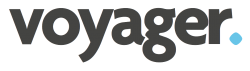





There are no reviews yet.