Short service description For HQhost
HQhost is a versatile web hosting provider that offers a range of online services such as shared hosting, SSD-VPS, dedicated servers, colocation, and domain registration. Positioned as a professional hosting provider, HQhost focuses on providing top-notch services that ensure optimal website performance. Their server solutions are situated in a well-secured data center located in Clifton, New Jersey, ensuring additional safety for their clients’ servers. For more details please see “Web Hosting Review for HQhost article.
A standout feature of HQhost revolves around their partnership with preeminent network providers like Level3, AboveNet, Highwinds, and XO, offering all their clients a 100% Uptime Guarantee. They champion customer support by providing detailed and complete responses to technical queries round the clock. Emphasizing transparency and reliability, HQhost underscore a 100% no-question, 30-day money-back guarantee.
Over the years, HQhost has been refining their hosting solutions and services to meet diverse client requirements, and their dedication to optimizing their offerings sets them apart in the hosting market. The variety of available services, combined with a robust infrastructure and reliable customer service, makes HQhost an appealing choice for businesses looking for comprehensive hosting options.
Package and Price Range
| Package Name | Price Range |
|---|---|
| Shared Hosting | $0.99 - $14.99 |
| VPS Hosting | $9.95 - $149.95 |
| Dedicated Server Hosting | $170.00 - $590.00 |
Shared Hosting Pricing Package and Features
VPS Hosting Pricing Package and Features
Dedicated Server Hosting Pricing Package and Features
Web Hosting Review for HQhost
HQhost, a web hosting provider, offers a range of services designed to meet diverse hosting needs. In this Web Hosting Review for HQhost, I’ll explore their offerings and how they can benefit users, especially those in the Hostlecture community.
Range of Services Offered by HQhost
1. Shared Hosting: HQhost provides shared hosting services that are efficient for small to medium-sized websites. They emphasize reliability and offer features like SSD storage for faster website loading times.
2. VPS Hosting (SSD-VPS): For those needing more power and control, HQhost offers VPS hosting. These services are more flexible and scalable, suitable for growing businesses or websites with increasing traffic.
3. Dedicated Servers: Tailored for high-demand websites, HQhost’s dedicated servers provide the highest level of resources and control, ideal for large businesses and high-traffic sites.
4. Colocation Services: They also offer colocation services in their Clifton, New Jersey data center, providing a secure and reliable environment for clients’ servers.
Performance and Reliability
A key highlight in this Web Hosting Review for HQhost is their commitment to performance and reliability. HQhost works with premium network providers like Level3, AboveNet, and Highwinds, offering a 100% uptime guarantee, which is crucial for businesses that rely on constant online presence.
Customer Support
HQhost provides 24/7 technical support, ensuring that any issues are addressed promptly. Their focus on offering detailed and complete replies to technical questions makes them stand out in terms of customer service.
Money-Back Guarantee
In this Web Hosting Review for HQhost, it’s notable that they offer a 100% no-question 30-day moneyback guarantee. This policy reflects their confidence in the quality of their services and provides a risk-free opportunity for new clients to try their hosting solutions.
Conclusion
To conclude this Web Hosting Review for HQhost, their diverse range of hosting services, commitment to performance, reliable customer support, and the assurance of a money-back guarantee make them a considerable option in the hosting market.
For the Hostlecture audience, Web Hosting Review for HQhost suggests that whether
you’re starting a new website, scaling an existing one, or in need of specialized server solutions, HQhost offers a robust and reliable platform. Their dedication to uptime, coupled with responsive customer support and a variety of hosting options, positions them as a viable choice for a wide range of hosting requirements.
In summary, this Web Hosting Review for HQhost highlights that they are well-equipped to serve both individual and business clients. Their blend of quality services, customer-centric approach, and competitive pricing makes them a strong contender for anyone seeking reliable web hosting services.
Frequently Asked Questions & Answer
How to create an e-mail like user@mysite.com?
How to add sites?
How to order a shared hosting service?
How to add a database?
Specification: HQhost
|

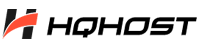
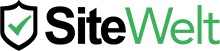



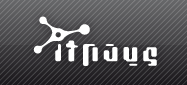
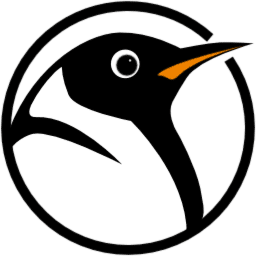

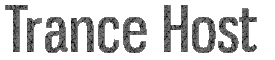



There are no reviews yet.