Short service description for Host Metro
HostMetro is a proficient web hosting service provider with an intriguing edge- it prioritizes affordability by offering a ‘Price Lock Guarantee’. This unique selling point ensures that your rates are fixed at the point of sign-up, eliminating any concerns over unexpected renewals or hidden fees. Plans start as low as $2.95 per month, making web hosting accessible and budget-friendly.For more details please see “Web Hosting Review for Hostmetro.com article.
HostMetro’s services are comprehensive, accommodating diverse hosting needs. They offer ‘Mega Max Hosting’, a powerful hosting platform that includes a free domain name, 24/7 technical support, effortless WordPress integration, and guaranteed fixed rates. Alongside this, ‘Super Max Hosting’ is offered for higher performance requirements. This advanced plan includes an SSL certificate, SiteLock security, a free domain name, and, keeping with the HostMetro promise, fixed rates.
Email hosting is another key focus area, providing unlimited email addresses, customizable spam filtering, email-optimized servers, and secure webmail access. Balancing the need for professional and reliable email services with concerns over security, it offers solutions customizable to individual needs.
Whether you are starting a new website or migrating from another host, HostMetro simplifies the process. From choosing a domain and hosting package, selecting a website builder, to publishing your website, they aid every step. For those migrating, HostMetro’s support staff will handle complicated tasks like transferring all website files, configuring cPanel and hosting packages, initiating the domain transfer process, and setting up your WordPress admin area or mail client.
Ensuring maximum hosting space, unlimited domain hosting, and optimal uptime, combined with exceptional customer service, HostMetro affirms its commitment to providing reliable and affordable web hosting services.
Package and Price Range
| Package Name | Price Range |
|---|---|
| Web Hosting | $2.95 - $6.95 |
| Email Hosting | $2.50 |
Web Hosting Pricing Package and Features
Email Hosting Pricing Package and Features
Flexible and Affordable: Web Hosting Review for Hostmetro.com at HostLecture
In the bustling digital realm, it can be a challenge finding a hosting solution that offers flexibility, affordability, and robust features. HostMetro.com has emerged as one such promising contender. Thus, in our Web Hosting Review for Hostmetro.com, we’ll tread through its range of services, highlighting how our audience can make the most of these offerings.
Commencing our Web Hosting Review for Hostmetro.com, we immediately recognize the platform’s unique promise of a “Price Lock Guarantee”. This implies that the rates of your chosen hosting plan will stay fixed from the time you sign up, meaning no surprise renewals or hidden fees down the line. Whether you’re a budding business or an established entity, this transparency presents a considerable advantage.
Next, on our Web Hosting Review for Hostmetro.com, we delve into its three dynamic plans: Mega Max Hosting, Super Max Hosting, and Email Hosting. All three include high-end features like maximum hosting space, unlimited bandwidth, unlimited domain hosting, unlimited email accounts, and a free domain name. Super Max Hosting additionally offers a free SSL Certificate and SiteLock Security. Hostmetro’s “Mega Max” and “Super Max” hosting services focus on providing a powerful hosting platform at affordable prices, while its Email Hosting plan is designed with unlimited email addresses and customizable spam filtering – an ideal solution for business or blog email needs.
A crucial aspect highlighted in our Web Hosting Review for Hostmetro.com is their hosting assurance – they promise a 99% uptime and a 30-day money-back guarantee. This shows HostMetro.com’s commitment towards outstanding service and establishing customer trust.
Another critical highlight in our Web Hosting Review for Hostmetro.com is the platform’s user-friendly interface. From choosing a domain and hosting package to publishing your website to the Internet, HostMetro simplifies every step of the process. For customers transitioning from another host, HostMetro additionally offers website transferring services.
To conclude our Web Hosting Review for Hostmetro.com at HostLecture, HostMetro.com provides a comprehensive package. With affordable pricing, a diverse range of hosting options, an easy-to-use interface, and strong customer-centric policies, HostMetro positions itself as a reliable choice for anyone seeking a stable hosting solution in the online marketplace.
Frequently Asked Questions & Answer
Where do I upload my files?
How do I change the nameservers for my domain name?
HostMetro - cPanel - How to Login to cPanel?
How to transfer domain registration to HostMetro?
WordPress wp-login.php brute force attack?
Do you support mod_php?
Specification: Host Metro
|



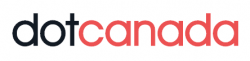
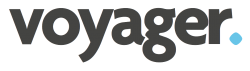



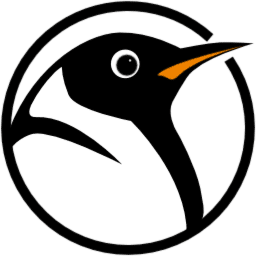

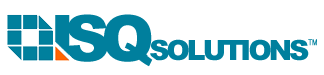

There are no reviews yet.