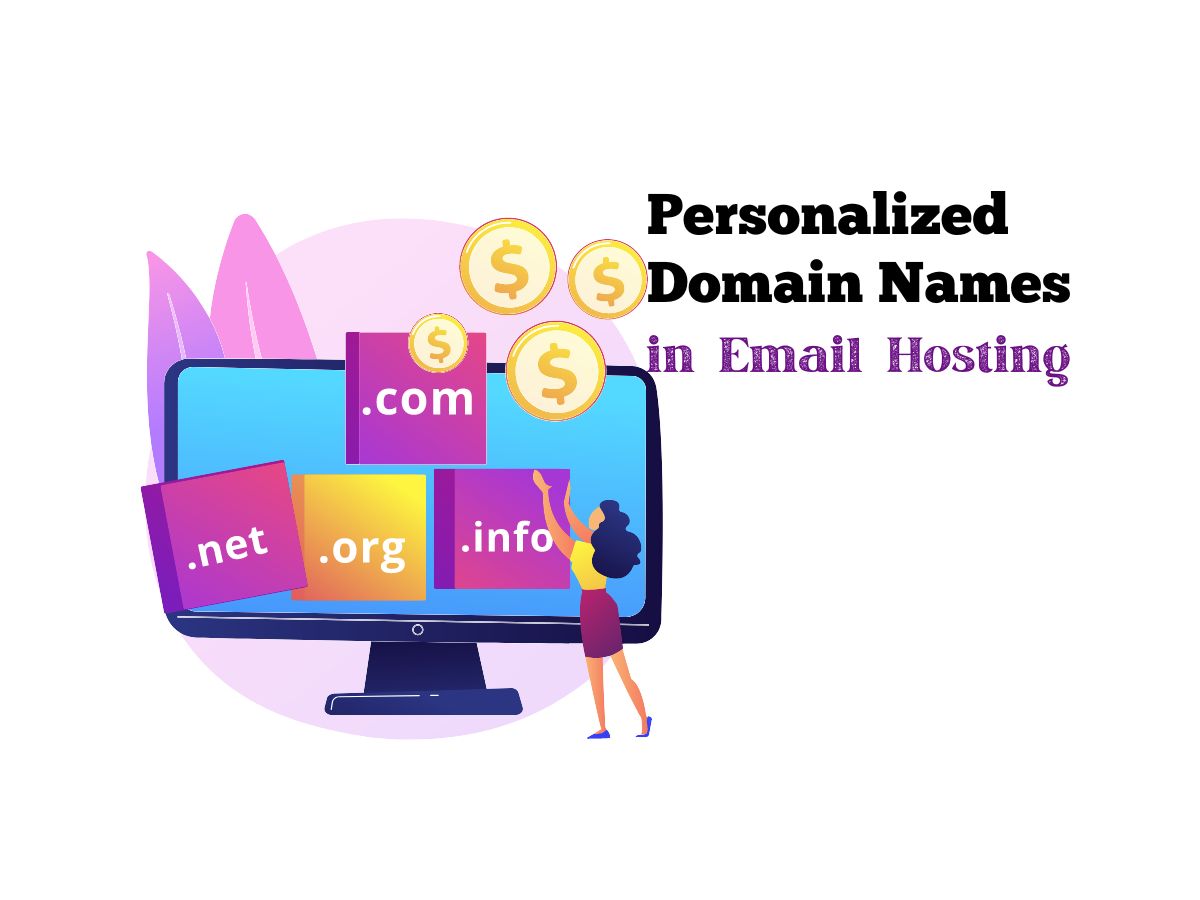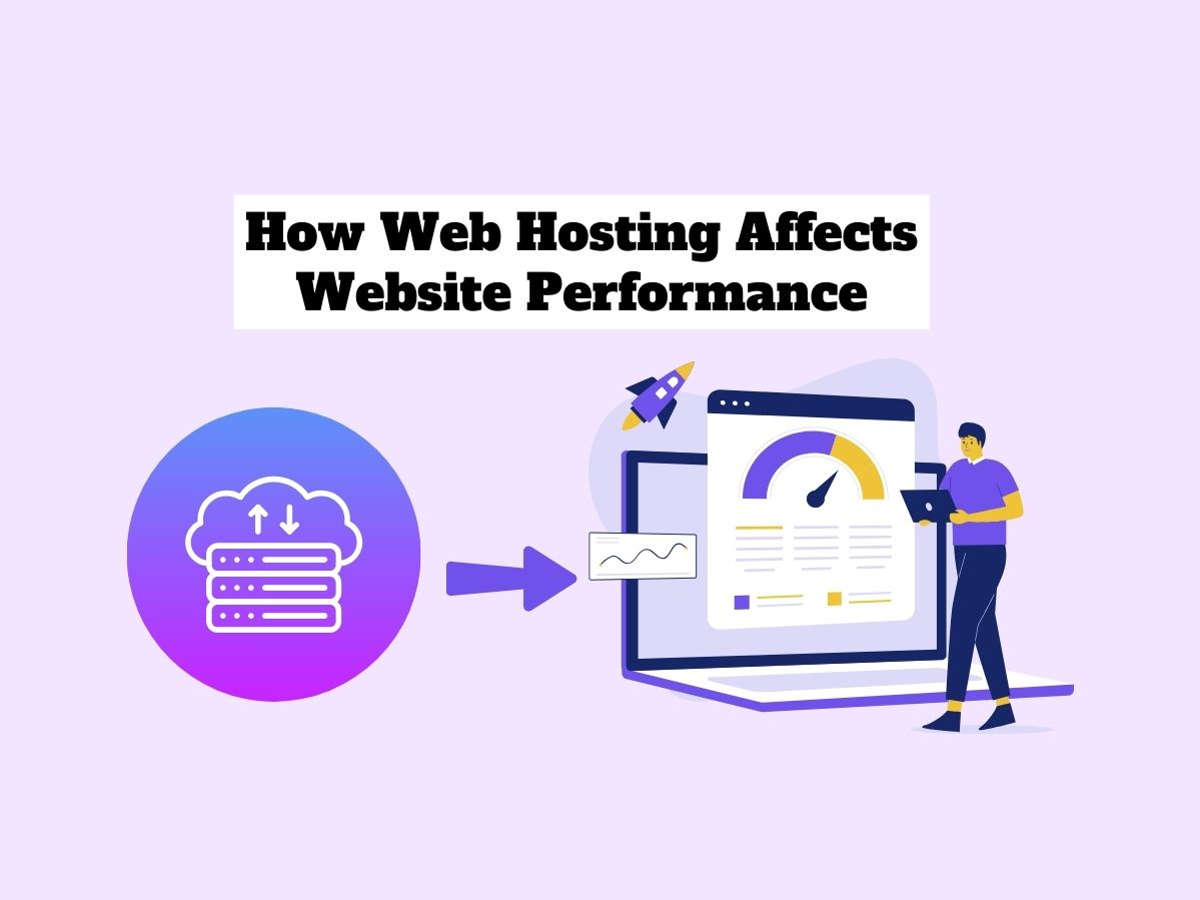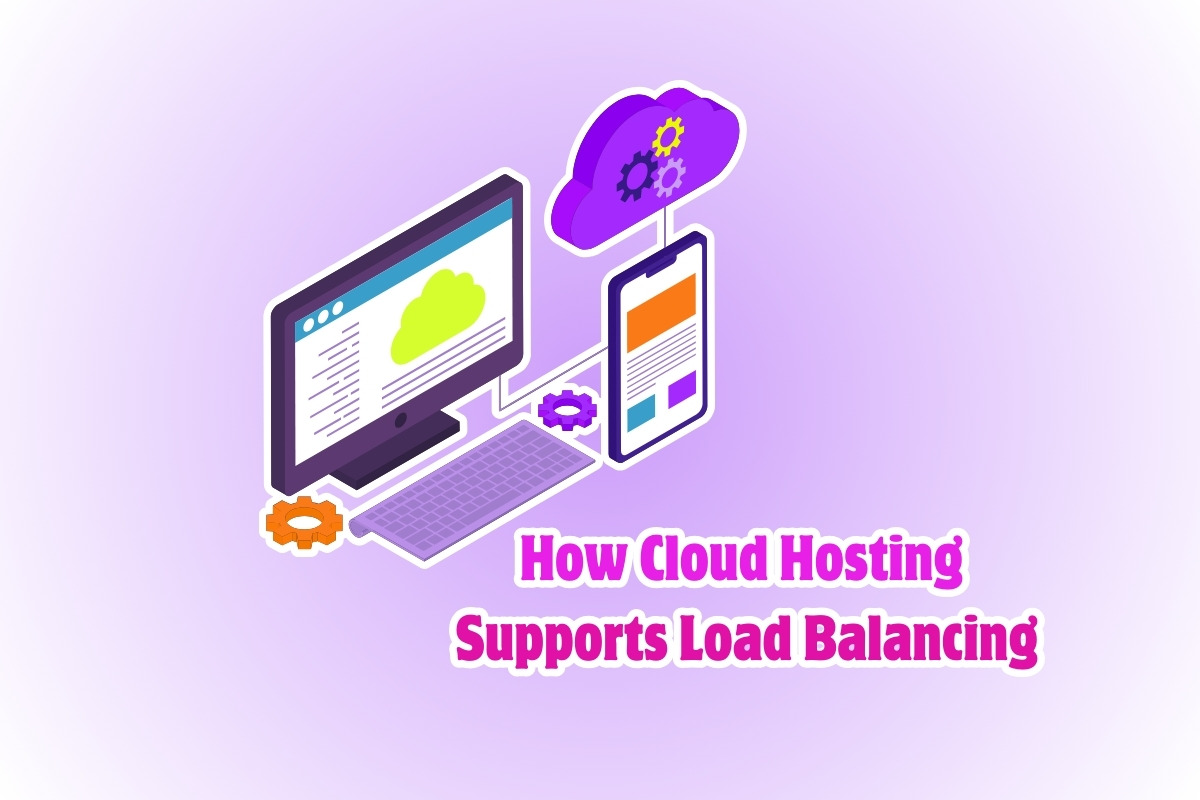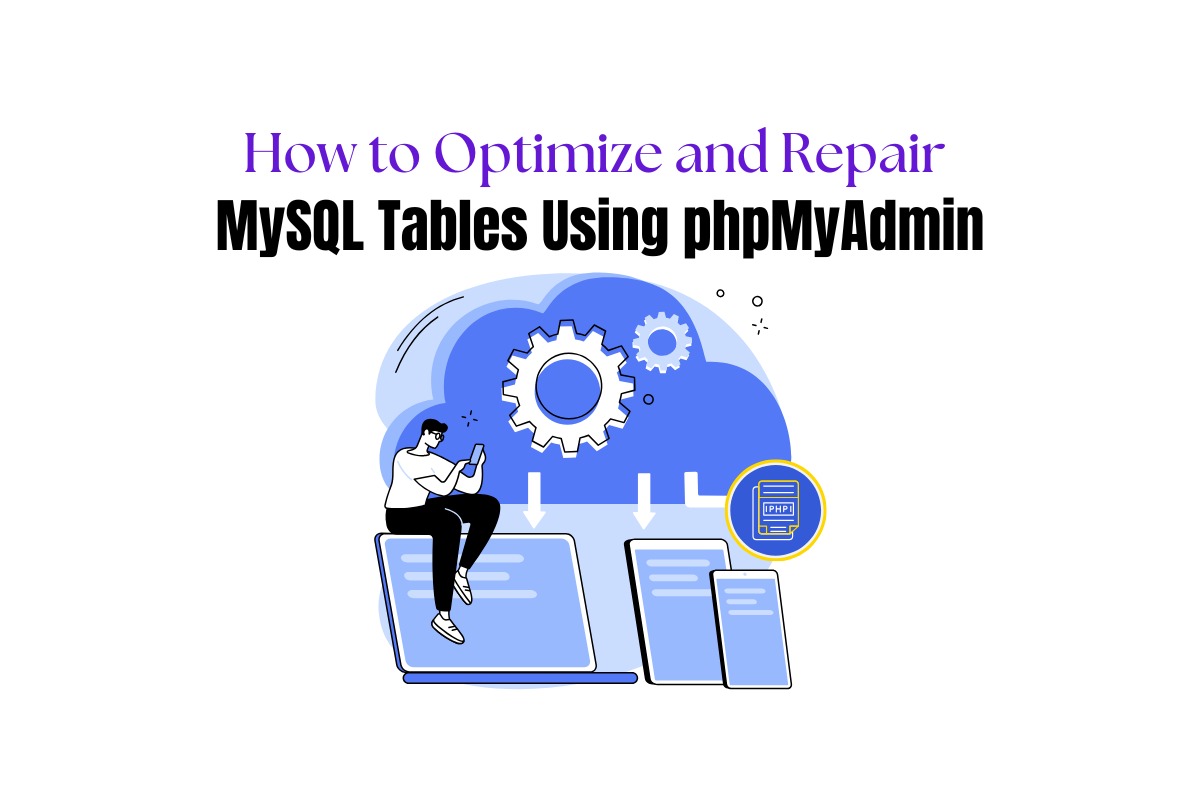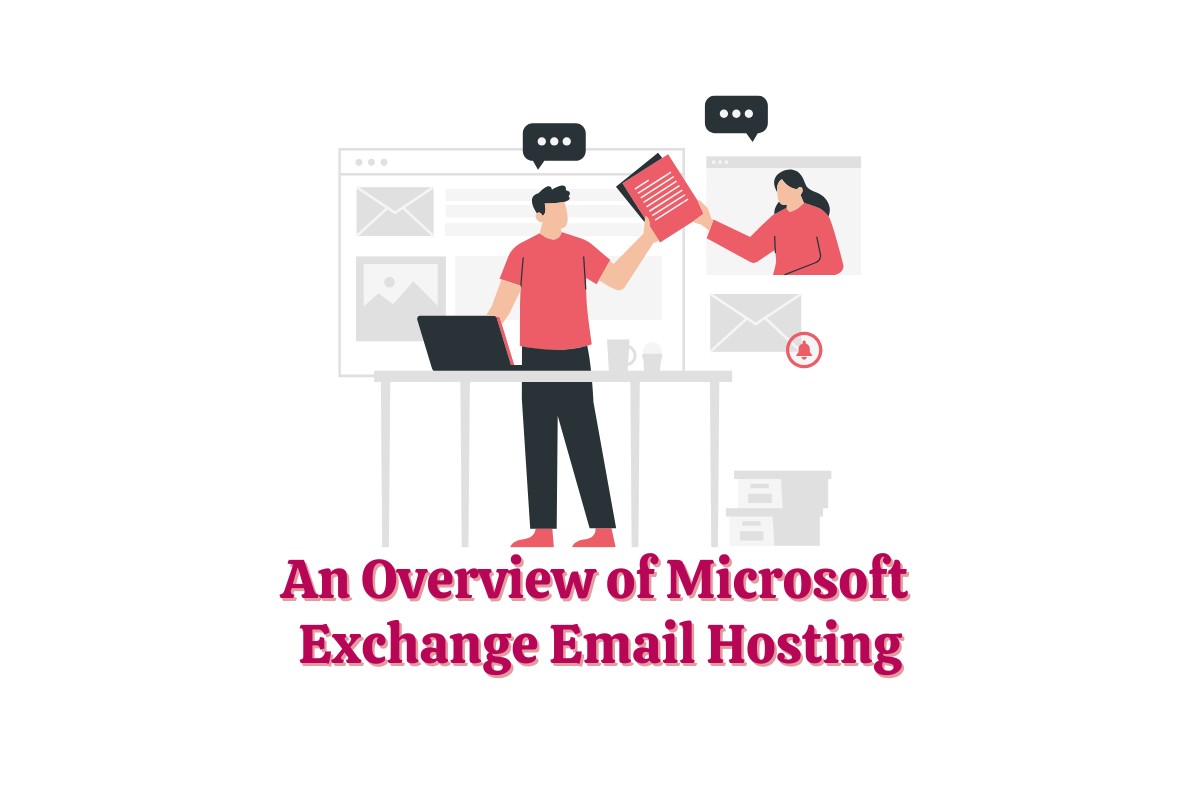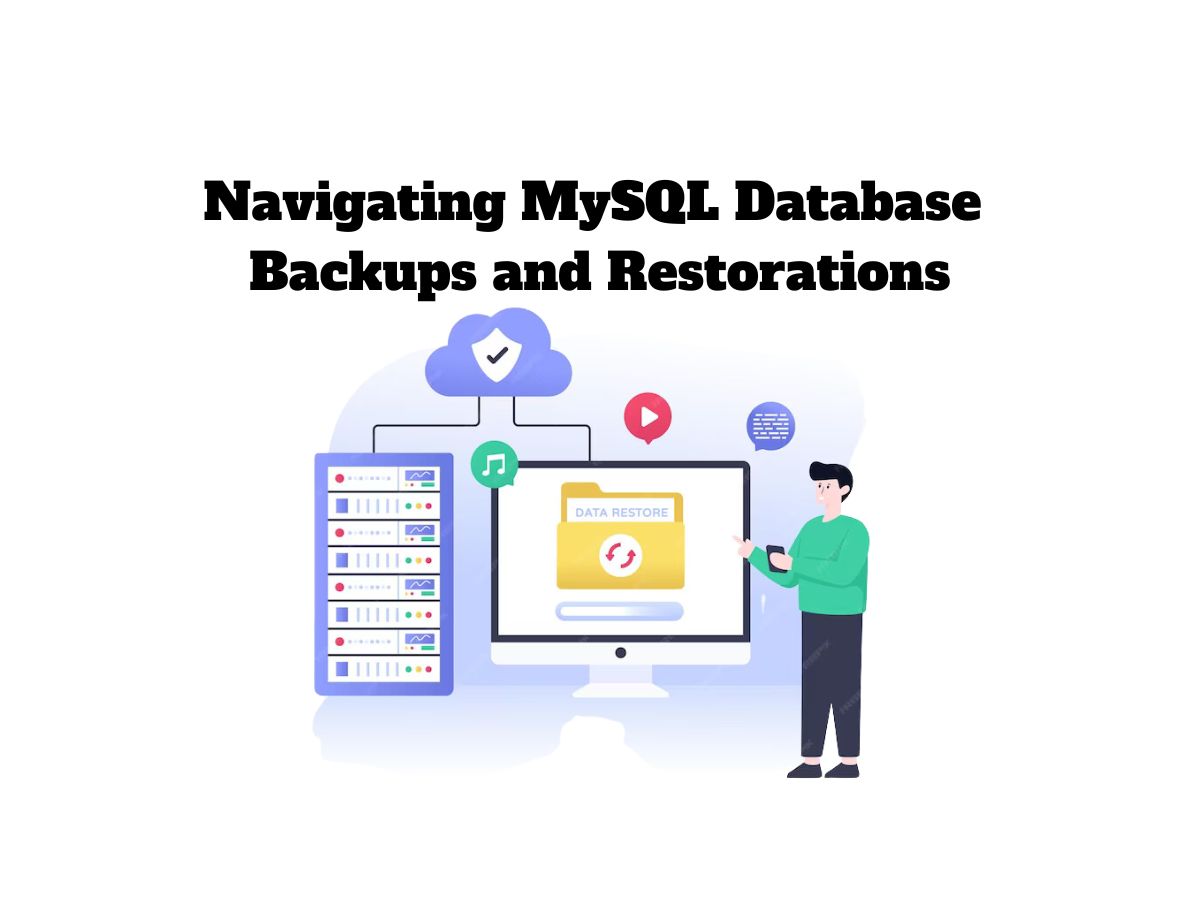
Navigating MySQL Database Backups and Restorations
MySQL is one of the most commonly used database management systems across the world. It’s used by many popular websites and applications to store and manage data, given its powerful functionality and ease of use. Despite its robustness, like any other system, there’s always a risk of data loss due to accidental deletion, system crashes, or data corruption. Hence, taking regular backups and knowing how to restore those backups is essential. This blog post will guide you through the process of MySQL database backups and restorations.
MySQL Database Backup: Why and How
A regular backup of your MySQL database ensures that your data is safe and can be restored in case anything goes wrong. Below are the most common methods used to back up a MySQL database:
1. MySQLDump
MySQLDump is a command-line utility that’s packaged with MySQL. It allows you to create SQL dumps (backups) of your databases and tables. Here is a basic example of how it works:
mysqldump -u [username] -p[password] [database_name] > [backup_file.sql]
Do not forget to replace \[username], \[password], \[database\_name] and \[backup\_file.sql] with your actual database username, password, database name, and desired backup file name.
2. phpMyAdmin
phpMyAdmin serves as a popular web-based tool for managing MySQL databases. It offers an easy-to-use interface that allows you to export your database as a SQL dump, similar to MySQLDump.
3. MySQL Enterprise Backup
MySQL Enterprise Backup is a commercial solution that allows hot backups of your databases. It’s an excellent choice for large-scale, mission-critical applications.
MySQL Database Restoration: Steps to Follow
Fortunately, restoring a MySQL database from a backup is a straightforward process. There are different ways to achieve this, but here are two common ones:
1. MySQL Command Line
For backups created using MySQLDump, the following command can restore your backup:
mysql -u [username] -p[password] [database_name] < [backup_file.sql]
Again, replace \[username], \[password], \[database\_name] and \[backup\_file.sql] with your actual database username, password, database name, and the backup file name you want to restore.
2. phpMyAdmin
To restore a database using phpMyAdmin, navigate to your database in the phpMyAdmin interface and use the Import tab to upload your backup file.
Regardless of the method you choose, make sure to monitor the output for any errors. And once completed, validate that the restoration has been successful.
Helpful Tips for Effective Backup Management
1. Automate Your Backups:
Automation takes the human error factor out of the equation. You can use cron jobs on Linux or Task Scheduler on Windows to automate your MySQLDump backups.
2. Regularly Test Restoring Your Backups:
A backup is useless if you cannot restore it successfully. Regularly tests to ensure your backups are workable can save you from nasty surprises down the line.
3. Consider Backup Rotation:
Backup rotation helps manage your storage. By keeping only a certain number of backups, you ensure the removal of older backups, thereby saving valuable disk space.
In conclusion, ensuring the availability of MySQL database backups and knowing how to restore them are critical for your data recovery strategy. Regular backups, combined with good practices like automation, regular tests, and backup rotation. It will ensure that you can always restore your MySQL databases when you need them most, ensuring they remain well-protected.