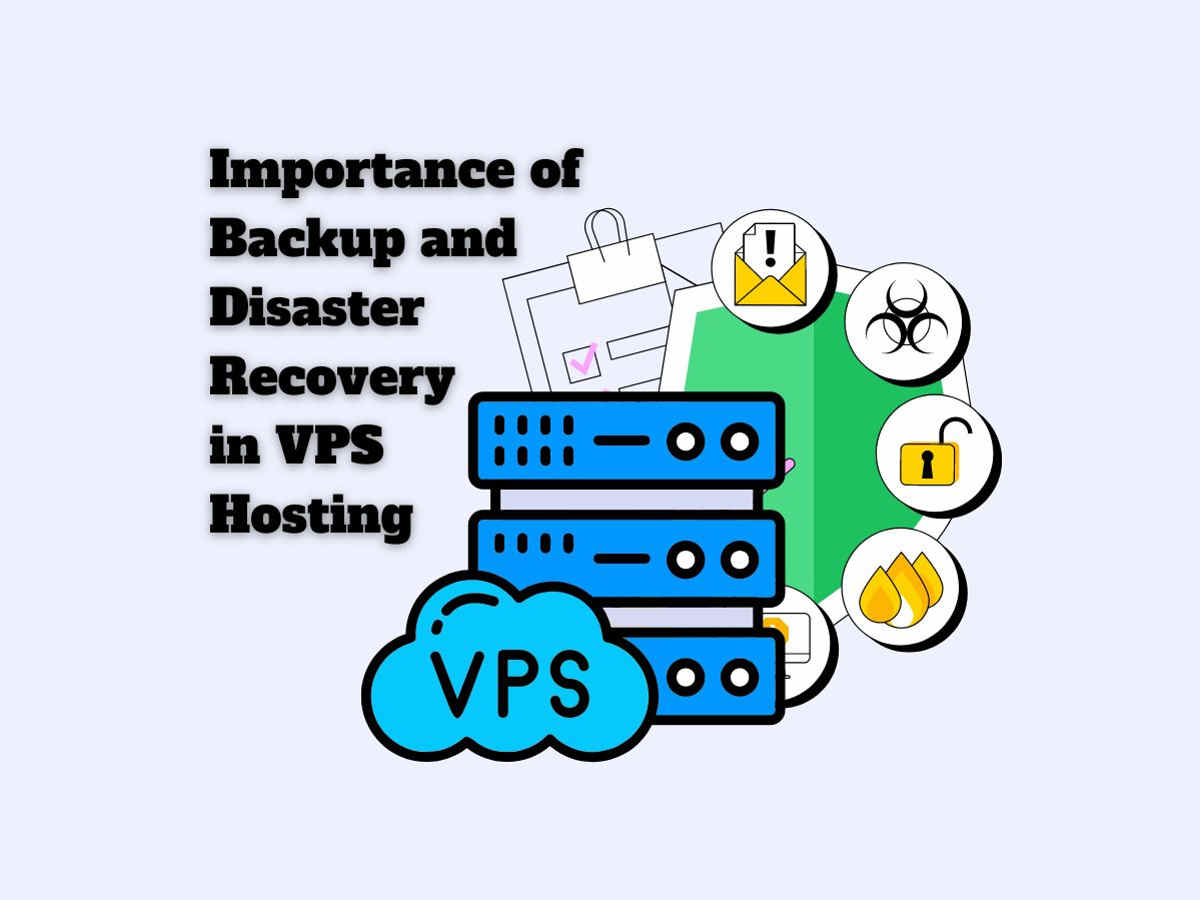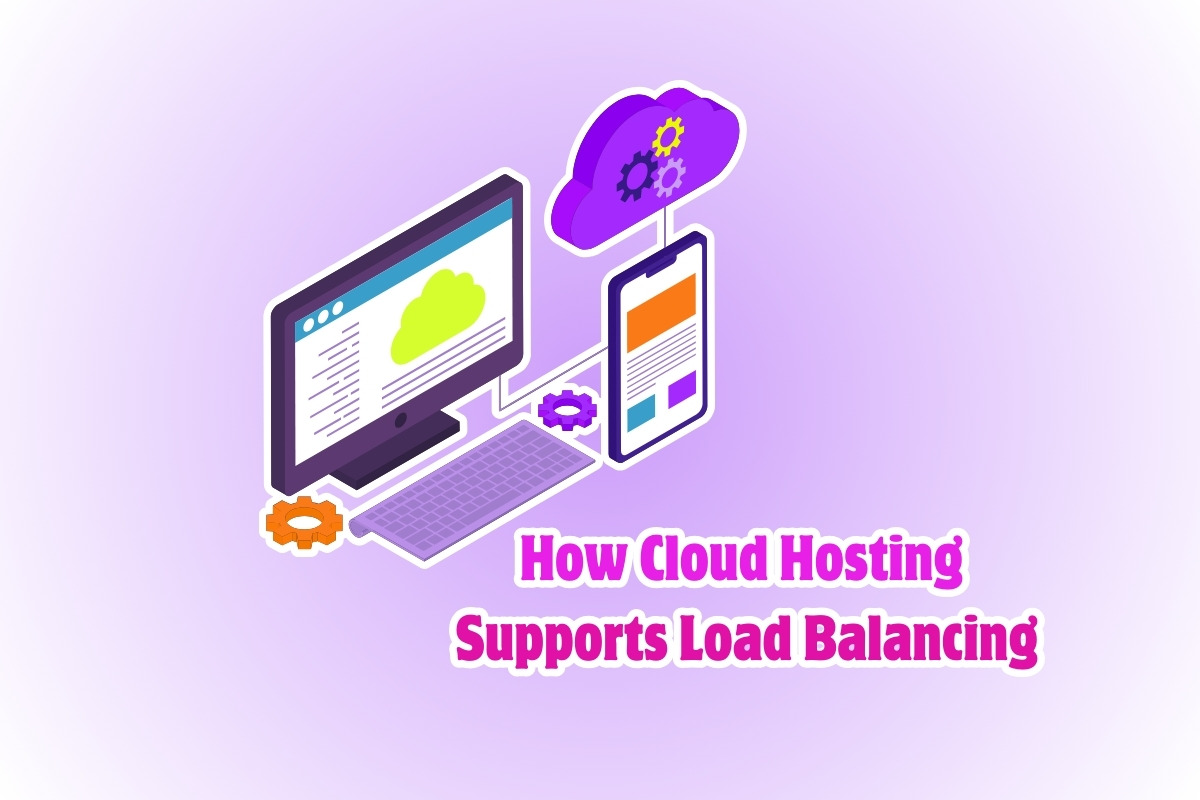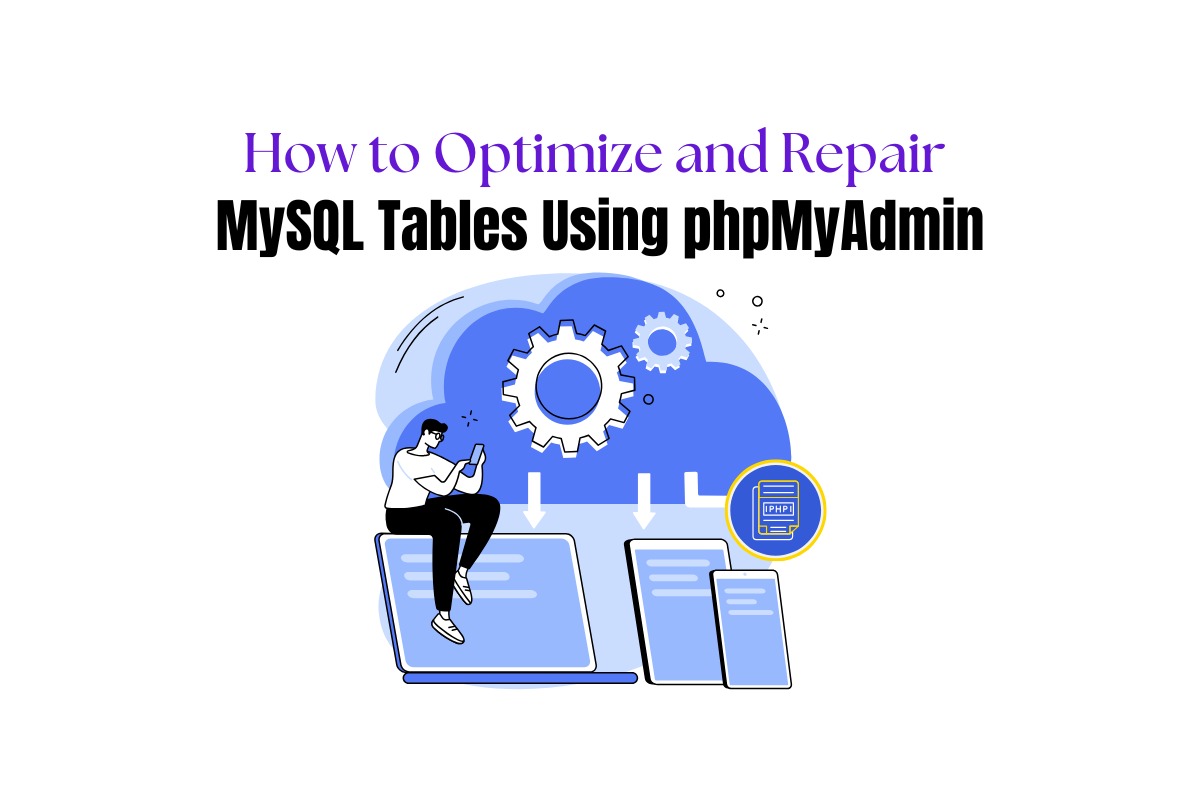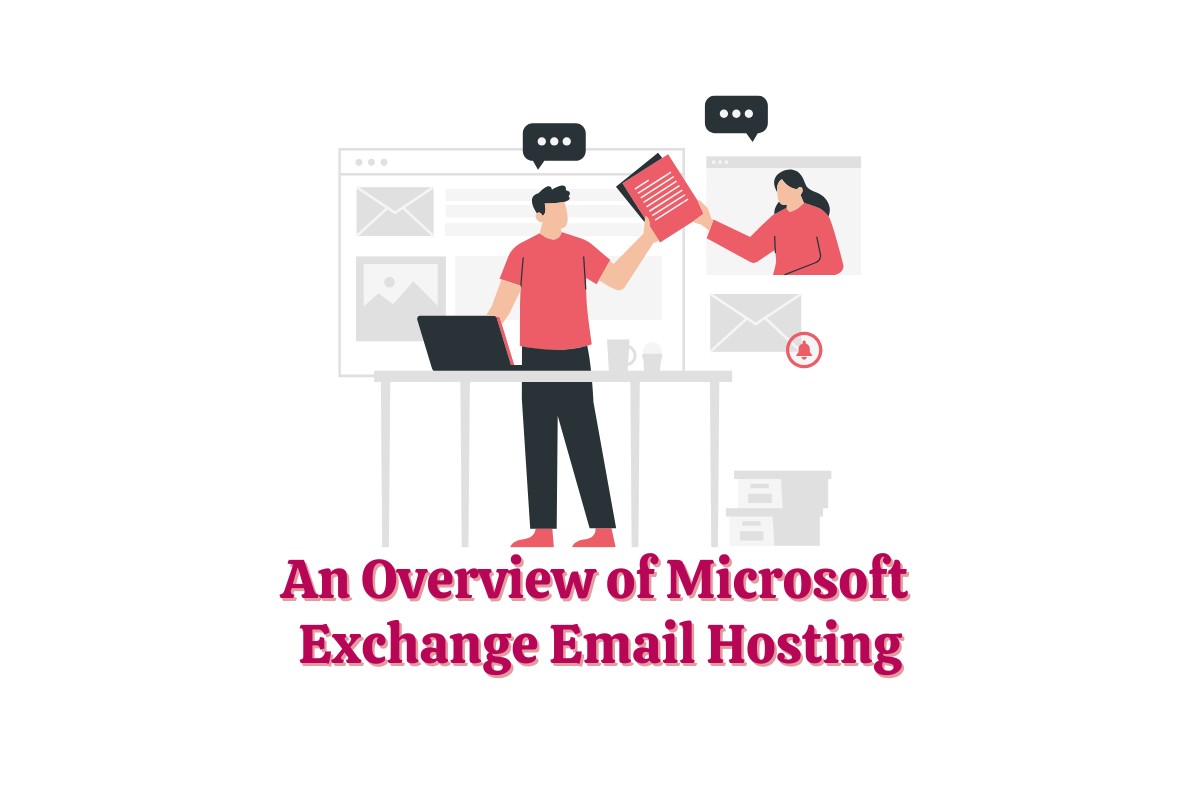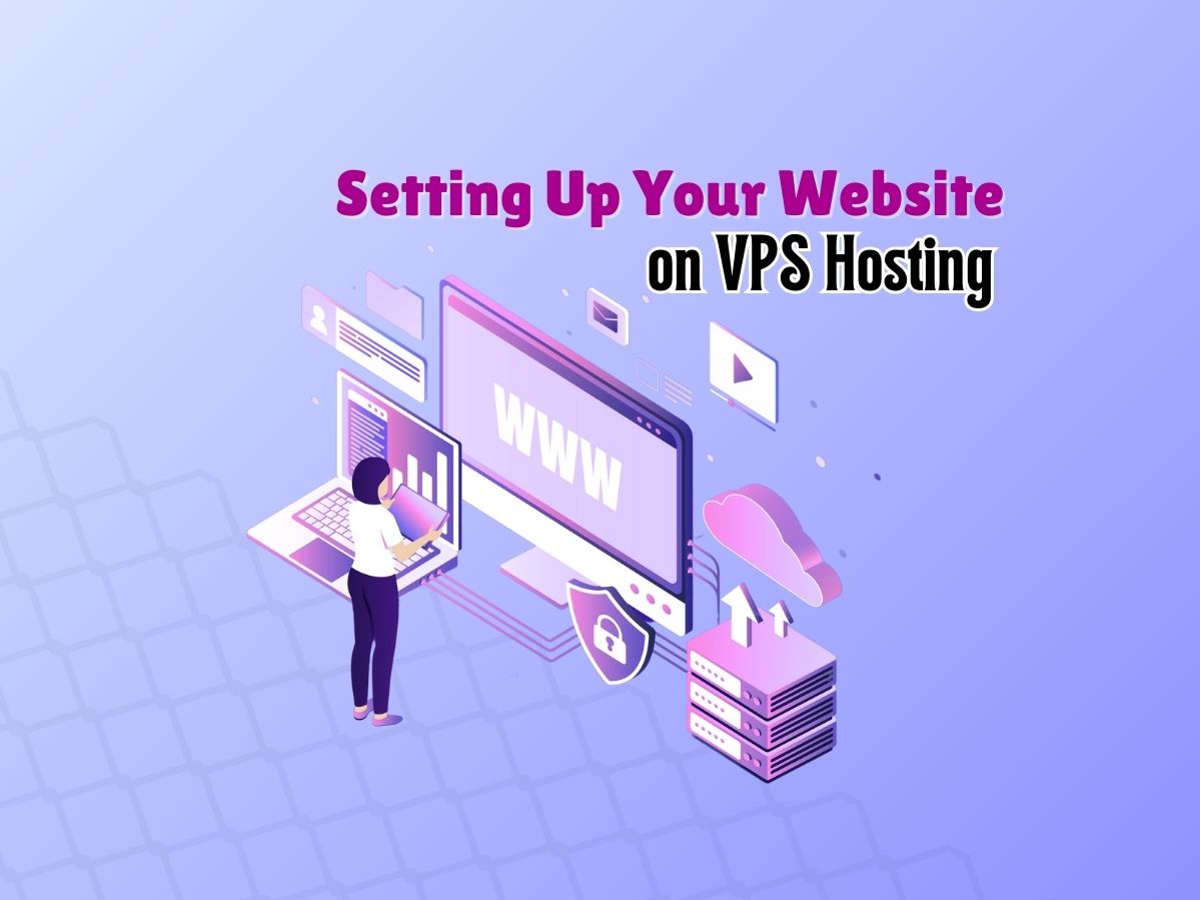
Setting Up Your Website on VPS Hosting: A Step-by-Step Guide
Virtual Private Server (VPS) hosting is an excellent solution for website owners who require more control, resources, and flexibility than shared hosting offers but at a lower cost than a dedicated server. VPS hosting provides your website with its own following specific resources. And also operating system, ensuring better performance, customization, and scalability.
Finally, In this blog post, we’ll guide you through the process of setting up your website on VPS hosting in a step-by-step manner.
What You’ll Need
Before starting, it’s essential to have the following items ready:
1. At first, A registered domain name
2. Then A VPS hosting plan
3. An SSH client (e.g., [PuTTY](https://www.putty.org) for Windows or the Terminal app for macOS and Linux)
4. An FTP client (e.g., [FileZilla](https://filezilla-project.org))
Step 1: Set Up Your VPS Server
Once you’ve purchased a VPS hosting plan, your hosting provider will send you an email containing the login credentials, IP address, and other information related to your server.
Firstly, log in to your VPS server using an SSH client and your provided credentials.
1. At first, Launch your SSH client and enter the server’s IP address.
2. Use the username (commonly “root”) and password provided by your following hosting provider.
3. Change the default password by entering the following command and following the prompts:
<!—->
passwd
Step 2: Update Your Server’s Packages
After logging in to your VPS server, update the software packages to ensure that you have the latest security and also performance updates.
Run the following commands, depending on your server’s operating system:
For Ubuntu/Debian:
sudo apt-get updatesudo apt-get upgrade
For CentOS/Fedora:
sudo yum update
Step 3: Install a Web Server
Then, install a web server on your VPS. Also the two most commonly used web servers are Apache and Nginx.
To install Apache:
For Ubuntu/Debian:
sudo apt-get install apache2
For CentOS/Fedora:
sudo yum install httpd
To install Nginx:
For Ubuntu/Debian:
sudo apt-get install nginx
For CentOS/Fedora:
sudo yum install nginx
Once installed, start the web server and enable it to run at startup:
For Apache:
sudo systemctl start apache2sudo systemctl enable apache2
For Nginx:
sudo systemctl start nginxsudo systemctl enable nginx
Step 4: Install a Database Server
Most websites following require a database to store content and settings. Besides, the most popular database server is MySQL.
To install MySQL:
For Ubuntu/Debian:
sudo apt-get install mysql-server
For CentOS/Fedora:
sudo yum install mariadb-server
After installing, start and enable the MySQL server:
sudo systemctl start mysqlsudo systemctl enable mysql
Then Secure your MySQL installation:
Run the following command and follow the prompts:
sudo mysql_secure_installation
Step 5: Install PHP (Optional)
If you plan to use a content management system (CMS) such as WordPress, Joomla, or Drupal, you’ll need to install PHP.
To install PHP:
For Ubuntu/Debian:
sudo apt-get install php libapache2-mod-php php-mysql
For CentOS/Fedora:
sudo yum install php php-mysql
Accordingly, restart your web server:
For Apache:
sudo systemctl restart apache2
For Nginx:
sudo systemctl restart nginx
Step 6: Upload Your Website Files
Using an FTP client like FileZilla, also connect to your VPS server with your server’s IP address, username, and password. Moreover upload your website files to the appropriate directory:
For Apache:
/var/www/html
For Nginx:
/usr/share/nginx/html
Step 7: Point Your Domain to the VPS
Finally, log in to your domain registrar’s dashboard, and update the DNS settings for your domain name. Indeed Set the A record to point to your VPS server’s IP address. Also DNS propagation can take up to 24-48 hours, but your website should be accessible via your domain name once it’s complete.
Conclusion
By following these steps, you should now have your website set up on your VPS hosting plan. VPS hosting enables you greater control, flexibility, and resources compared to shared hosting, providing an excellent middle ground between shared and dedicated hosting solutions. As much as your website grows, you can easily scale your VPS to handle increased traffic and performance needs.