Short service description for HS services
WHSH4U is a competitive provider of SHOUTcast and ICEcast hosting solutions. With over a decade of industry experience, WHSH4U understands the significance of effective streaming services, catering to the needs of various radio broadcasters, and podcast creators by offering versatile and affordable streaming packages.For more details please see “Web Hosting Review for Whsh4u.com article.
Their hosting options include SHOUTcast and ICEcast plans, both with unlimited bandwidth and listener capacities ranging from 100 to unlimited. Clients can opt for a 128Kbps bitrate, as well as AutoDJ storage options, scaling from 10GB to 50GB. All packages come bundled with Centova Cast or MSCP PRO control panels, HTML5 players, and Android Apps, offering seamless integration and user experience.
Moreover, WHSH4U takes pride in enabling clients’ streaming servers to be set up and ready for use within a minute. The company’s dedication to customer service shines through their prompt assistance: around 4300 answered tickets showcasing their responsiveness.
WHSH4U also extends free resources to its clients, including different streaming software options for Android, Windows, and Mac, Flash and HTML5 player generators, and Android mobile apps. Accepting payments via PayPal and Stripe, they assure a smooth purchasing journey.
In conclusion, WHSH4U stands as a reliable choice for streaming server solutions, providing flexible plans, free resources, and quick support to cater to different client requirements.
Package and Price Range
| Package Name | Price Range |
|---|---|
| Shared Hosting | $5.37 - $16.10 |
Shared Hosting Pricing Package and Features
Web Hosting Review for Whsh4u.com
In this era of digital transformation, choosing the right web hosting and streaming service for your needs is crucial. In this “Web Hosting Review for Whsh4u.com”, we examine the offerings of Whsh4u, a company providing internet radio streaming services, including SHOUTcast Hosting and ICEcast Hosting with Centova Cast and MSCP PRO AutoDJ.
To start our “Web Hosting Review for Whsh4u.com”, we must mention the range of services provided. Whsh4u offers remarkable packages for SHOUTcast and ICEcast Hosting, both with unlimited bandwidth and accommodating listeners in various ranges, including 100, 500, 1000, and Unlimited. Moreover, they provide bitrate up to 128Kbps and AutoDJ storage from 10GB to 50GB, depending on your chosen plan.
An essential aspect of our “Web Hosting Review for Whsh4u.com” is the platform’s exceptional control panels Centova Cast and MSCP PRO, which ensures a seamless experience in managing and controlling your internet radio broadcasts. They also provide HTML5 Player and Android App support to further enhance your reach and help you connect with your audience.
Another crucial point in our “Web Hosting Review for Whsh4u.com” is the range of free services provided by the company. They offer Android, Windows, and Mac streaming software alongside Flash and HTML5 Player Generators, allowing for an inclusive streaming experience that caters to a variety of devices and users.
Customer support is vital for any company, and based on the information we have, Whsh4u has been praised in this regard by their clients. With a response time of a few hours for support tickets, they ensure that they are there to assist and resolve issues as quickly as possible.
The long-standing success of Whsh4u, with more than ten years in business, is a testimony to their dedication and expertise in the industry. By offering reliable servers, performance, and solid uptime, they have earned a remarkable reputation. Their strong customer base of more than 7000 clients adds further credibility to their services and commitment to constant improvement.
In conclusion, our “Web Hosting Review for Whsh4u.com” highlights that Whsh4u is a reliable and performance-oriented choice for your SHOUTcast and ICEcast Hosting needs. The wide array of services and packages, coupled with the superb customer support and established reputation, make them an excellent option for your streaming services.
For more informative content like our “Web Hosting Review for Whsh4u.com” and other valuable hosting reviews, join us at HostLecture. Our insightful reviews will aid your decision-making process when it comes to web hosting services.
Frequently Asked Questions & Answer
What is a Domain Name?
FREE DNS Management - URL Forwarding?
Centova Cast - Switching from AutoDJ to Live Broadcast and vise versa?
SHOUTcast Free Flash-HTML5 Player Generator?
ShoutCast AutoDJ?
Specification: HS services
|









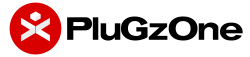


There are no reviews yet.