Short service description for Sureshot Hosting
Sureshot Hosting is a customer-centric web hosting company that aims to deliver a seamless, high-quality hosting experience. With a core focus on ensuring customer satisfaction, it showcases a unique business model where every employee is a stakeholder, directly linking their success to the success of their customers.For more details please see “Web Hosting Review for SureshotHosting” article.
Sureshot Hosting offers various hosting solutions, including web hosting and reseller hosting, catering both small and medium businesses. The cornerstone of their offerings is their commitment to transparency. They ensure total honesty with the customer, promising no hidden fees or fine prints in their services.
A crucial value proposition by Sureshot Hosting is its 99.9% uptime guarantee, powered by its high-quality servers and state-of-the-art data centers, monitored around the clock to ensure maximum reliability and security. They have employed robust hardware and software tools to continuously monitor and audit all servers’ security, attesting to their proactive approach to cyber-security.
Sureshot Hosting stands behind its offerings with a 60-day money-back guarantee, reflecting their confidence in their services. If a client isn’t fully satisfied, they refund 100% of the web hosting fees. This level of customer-first thinking also reflects in their knowledgeable and friendly support team, who are always ready to assist customers in an accessible and timely fashion, addressing any technical queries or concerns.
In essence, Sureshot Hosting comes across as a dependable hosting provider, priding itself in its transparency, personal touch, and dedication to providing a secure, high-quality hosting experience to its customers.
Package and Price Range
| Package Name | Price Range |
|---|---|
| Web Hosting | $4.00 - $29.95 |
| Resellers Hosting | $24.95 - $99.95 |
Web Hosting Pricing Package and Features
Resellers Hosting Pricing Package and Features
Web Hosting Review for SureshotHosting: Your Reliable Partner for Robust Online Presence
As we proceed to introduce you to first-class hosting and web solutions providers, we’re excited to showcase SureshotHosting for this edition. This Web Hosting Review for SureshotHosting is aimed at delivering you a comprehensive exploration of their distinct services and unparalleled features.
Wide Spectrum of Hosting Services
Initiating our Web Hosting Review for SureshotHosting, we delve into their extensive range of hosting services. SureshotHosting offers web hosting and reseller hosting solutions, ensuring robust platforms for both individual websites and businesses looking to offer hosting services.
Uncompromised Quality Guarantee
In this Web Hosting Review for SureshotHosting, we underscore their dedication to provide unwavering quality of service. They uphold a 99.9% uptime promise, aided by state-of-the-art servers located in superior data centers. This guarantee ensures your site remains functional and accessible to your audience around the clock.
Transparent and Honest Practices
SureshotHosting stands out for its straightforward and transparent practices. They believe in keeping things simple and honest, with no hidden charges or unexpected fees. What you see is what you get – a philosophy that simplifies the decision-making process and builds trust with users.
Exceptional Security Measures
Security, as outlined on SureshotHosting’s platform, is a cornerstone of their services. The company utilizes a blend of hardware and software tools to constantly monitor and audit all servers, advocating proactive security measures. This commitment to safety makes SureshotHosting a top choice for those prioritizing website security.
Remarkable Customer Support
One integral part of our Web Hosting Review for SureshotHosting is their commitment to excellent customer service. Their team provides prompt and expert support to resolve any issues, ensuring a seamless experience for their clients.
The Verdict
Conclusively, this Web Hosting Review for SureshotHosting illustrates their exceptional hosting services, underpinned by a commitment to reliability, honesty, security, and top-notch customer support. All of these attributes make SureshotHosting a pioneering choice for anyone in need of hosting services.
We at HostLecture suggest our readers consider SureshotHosting for their hosting requirements. With its extensive range of services and their ‘customer-first’ attitude, SureshotHosting helps you establish a formidable online presence with ease and confidence.
Frequently Asked Questions & Answer
Transferring Your Domain from NetworkSolutions.com?
Updating Your DNS at MelbourneIT.com.au?
Deleting tables in a database with phpMyAdmin?
Updating Your DNS at 1and1.com?
Updating Your DNS at NetworkSolutions.com?
Specification: Sureshot Hosting
|





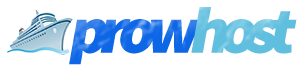


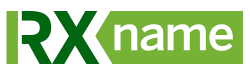




There are no reviews yet.