Short service description for Sectorlink
Sectorlink is a managed hosting provider that prides itself on delivering an array of high-quality web hosting services. The diverse range of solutions includes cPanel and Plesk web hosting, cloud web hosting, managed dedicated servers, virtual private servers (VPS), server colocation, email hosting, and domain registration.For more details please see “Web Hosting Review for Sectorlink” article.
A staple in their offerings is the compatibility they provide for both Linux and Windows hosting, allowing businesses to choose the platform that suits their needs best. Each of their hosting plans is reasonably priced with features such as free website builder, one-click installs, free SSL certificates, and a 99.95% uptime guarantee, ensuring a reliable and smooth hosting experience.
One of the distinguishing features that set Sectorlink apart is their managed dedicated server hosting, ideal for businesses hosting mission-critical web applications. Also, the convenience of server colocation services pairs well for enterprises seeking high performance and reliability while reducing overhead costs.
Securing your digital presence is another area Sectorlink shines in by providing stable 256-bit SSL certificates to foster a secure eCommerce environment, thereby building customer trust. In addition to hosting services, the company offers web development, SEO, social media, and programmatic marketing services.
What truly makes Sectorlink customer-oriented is their 24/7 technical support via live chat, phone, and email ensuring help is always at hand. All this is enhanced by their commitment to an on-site, highly motivated team of developers and engineers, rather than outsourcing support. Thus, Sectorlink presents itself as a comprehensive hosting partner with top-notch services tailored for performance and reliability.
Package and Price Range
| Package Name | Price Range |
|---|---|
| Dedicated Server Hosting | $72 - $304 |
| Web Hosting | $9.99 - $24.99 |
| VPS Hosting | $10.00 - $25.00 |
Dedicated Server Hosting Pricing Package and Features
Web Hosting Pricing Package and Features
VPS Hosting Pricing Package and Features
Web Hosting Review for Sectorlink
Choosing a web hosting provider is a critical decision for any individual or business looking to establish a robust online presence. To help you make an informed choice, we present this comprehensive Web Hosting Review for Sectorlink, a website hosting provider with a wide array of services.
Diving into our Web Hosting Review for Sectorlink, it’s clear that the platform offers several hosting options, including cPanel Web Hosting, Plesk Web Hosting, Cloud Web Hosting, and even Email Hosting. With such diverse offerings, Sectorlink caters to various needs and preferences, whether you’re a blogger or a large enterprise.
As part of our Web Hosting Review for Sectorlink, we’d also like to highlight their free website builder included in all their web hosting plans. Boasting over 180 templates, an easy-to-use drag and drop interface, and SEO-friendly tools, it’s perfect for users looking to design their own website without any technical background.
In this Web Hosting Review for Sectorlink, we also noticed that they offer a range of dedicated and virtual private servers. With managed dedicated servers starting from $72 per month and virtual private servers from $10 per month, they provide affordable and customizable options for users with different needs and budgets.
An essential requirement for any website is security, and Sectorlink takes this seriously. They offer strong website security through SSL certificates starting at just $30 per year, ensuring your users have a secure and trusted browsing experience on your site.
Customer support is integral to any hosting experience, and in our Web Hosting Review for Sectorlink, we found their 24/7 technical support team to be highly commendable. With live chat, phone, and email support, they assure help is readily available. Additionally, their 99.9% customer retention rate demonstrates their commitment to providing an exceptional experience.
Lastly, beyond their hosting services, Sectorlink also offers domain registration, allowing you to manage your domain and hosting under one roof.
In conclusion, this Web Hosting Review for Sectorlink positions them as a reliable, secure, and comprehensive web hosting provider. With their diverse hosting options and exceptional customer service, Sectorlink could be the perfect hosting partner for your online journey.
Frequently Asked Questions & Answer
How to import a website from an existing host?
Should I put my website on a Windows server or Linux server?
Boost Performance: Deactivate WP-Cron (wp-cron.php)?
Enable HTTP authentication (password protection)?
HTTP to HTTPS Redirect using .htaccess or web.config?
How can I create a backup of my website?
Specification: Sectorlink
|

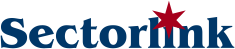


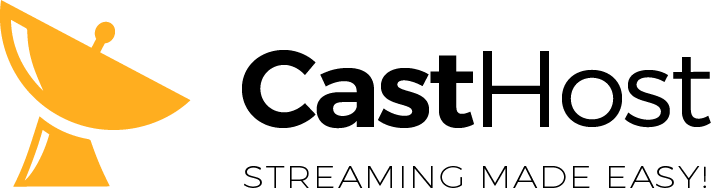

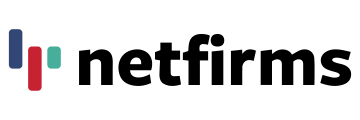

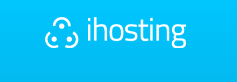
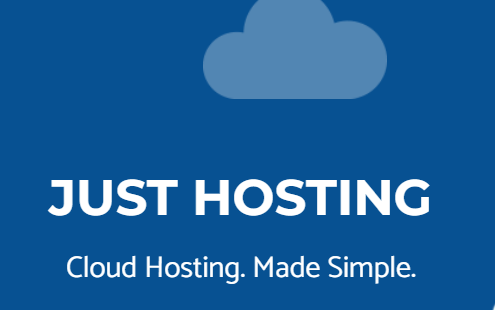



There are no reviews yet.