Short service description for Jagoan Server Communication
JagoanServer.com is a leading provider of affordable servers in Indonesia, specializing in offering VPS and Dedicated Server solutions to cater to the diverse needs of individuals and businesses. Operated by PT Lintas Data Internasional, the company ensures an efficient and high-performing hosting environment with its state-of-the-art infrastructure, backed by some of the best data centers in the country. Best Web Hosting Review for Jagoanserver.com .For more details please see “Web Hosting Review for Jagoan Server Communication article.
The team at JagoanServer.com is committed to providing exceptional customer support 24/7 through live chat and WhatsApp. The website features a member area and various user-friendly options, offering features like managing servers, troubleshooting, and more. For those who require assistance with managing their servers, the company provides managed server services along with consultations.
JagoanServer.com boasts impeccable legality, based in BSD City Tangsel, under the brand of PT Lintas Data Internasional. The servers are placed in top-class data centers that adhere to international standards, and they use the latest server equipment from reputed brands to ensure long-term reliability.
The platform’s instant activation for VPS KVM and direct peering to OIXP, IIX, BIX, CDIX, JKTIX, TELKOM, and NEUCENTRIX signify JagoanServer.com’s commitment to seamless service and delivery. As a trusted provider of dedicated servers and VPS in Indonesia, JagoanServer.com helps businesses scale up and optimize their digital presence effectively.
Package and Price Range
| Package Name | Price Range |
|---|---|
| VPS Hosting | $9.31 - $757.92 |
| Dedicated Server Hosting | $231.23 |
VPS Hosting Pricing Package and Features
Dedicated Server Hosting Pricing Package and Features
Web Hosting Review for Jagoanserver.com: The Game-Changing Server Provider in Indonesia
In the dynamic and rapidly evolving field of web hosting services, Jagoanserver.com noticeably stands out. It offers an incredible spectrum of services, from VPS to dedicated servers, solidifying its position as a one-stop solution for your web hosting needs in Indonesia. This Web Hosting Review for Jagoanserver.com aims to elucidate the offerings and merits of their services.
Jagoanserver.com’s Dedicated Server: Fast, Affordable, and Quality Assured
Kicking off this Web Hosting Review for Jagoanserver.com, we begin with their dedicated server hosting. Offering a robust infrastructure supported by optimal data centers in Indonesia, Jagoanserver.com ensures high-quality, efficient, and affordable hosting solutions. Their equipment, service quality, and industry reputation make them a formidable choice for dedicated server needs.
VPS Solutions: Instant Activation and Unmatched Support
Digging deeper in the Web Hosting Review for Jagoanserver.com, we explore the VPS services on offer. Their VPS hosting comes with the promise of instant activation, saving you from prolonged waiting times. Their state-of-the-art servers and round-the-clock support make their VPS service a great proposition for businesses and individuals alike.
Management Services: Expert Support When You Need It
Jagoanserver.com truly shines in this Web Hosting Review for Jagoanserver.com when we discuss server management services. For anyone struggling with time allocation or server management complexities, Jagoanserver.com offers their expertise, ensuring your server operates optimally.
Legality and International Standard Datacenters: Trustworthy and Reliable
Jagoanserver.com operates legally under PT Lintas Data Internasional, ensuring your association is with a trusted and legally recognized entity. The data centers they use adhere to international standards, offering users reassurance in terms of server security and performance.
What Sets Them Apart – Advanced Server Equipment and 24/7 Support
The combination of cutting-edge server equipment, legal operations, unparalleled 24/7 support via live chat and WhatsApp puts Jagoanserver.com in an enviable league.
We strongly believe that sharing personal experiences can profoundly influence others. Should you have used Jagoanserver.com’s services and found them valuable, consider sharing your experience with a Web Hosting Review for Jagoanserver.com on Hostlecture. Not only does your first-hand account provide insights for prospective users, but also it contributes substantially to the larger web hosting community. Your input can make a significant difference, helping users find their ideal web hosting provider.
Frequently Asked Questions & Answer
How to Install Webuzo Control Panel Free?
How to Change SSH Port on CentOS 7 64bit Linux OS?
How to find out VPS specifications through Puty?
change hostname on centos?
Specification: Jagoan Server Communication
|


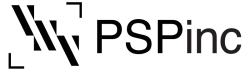







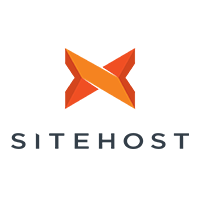

There are no reviews yet.