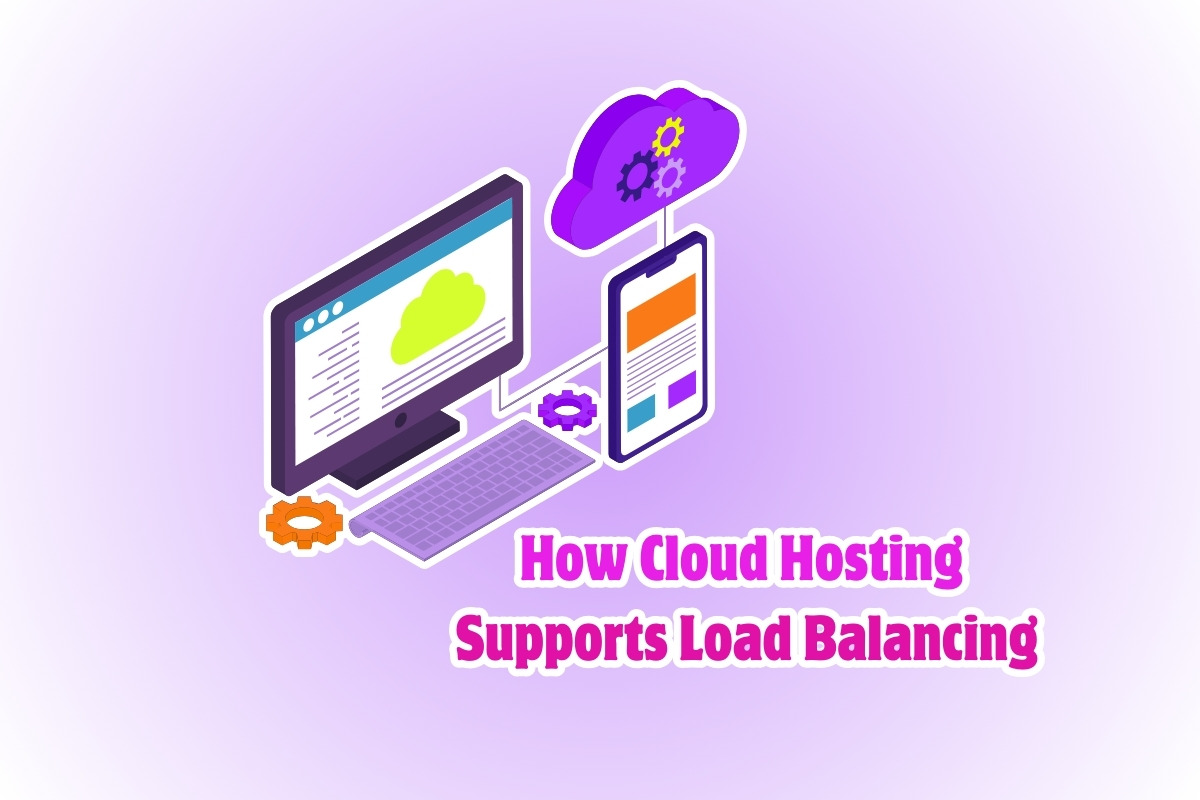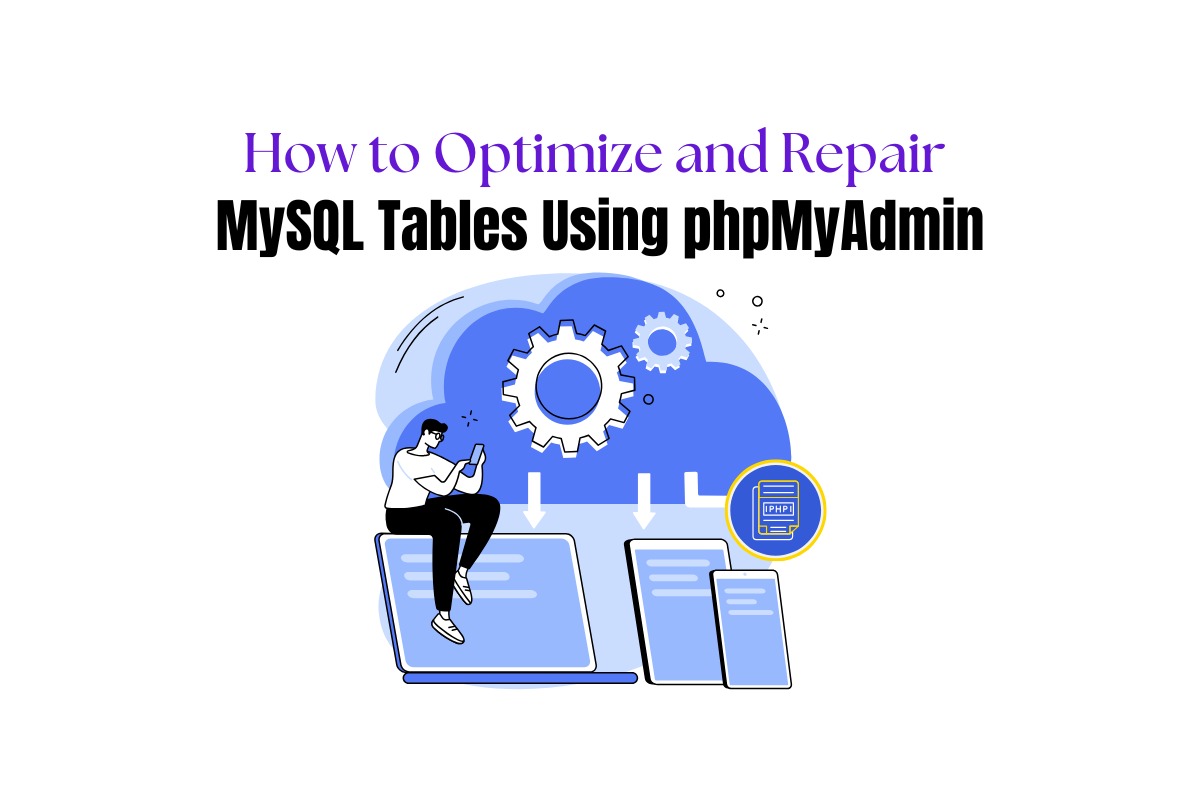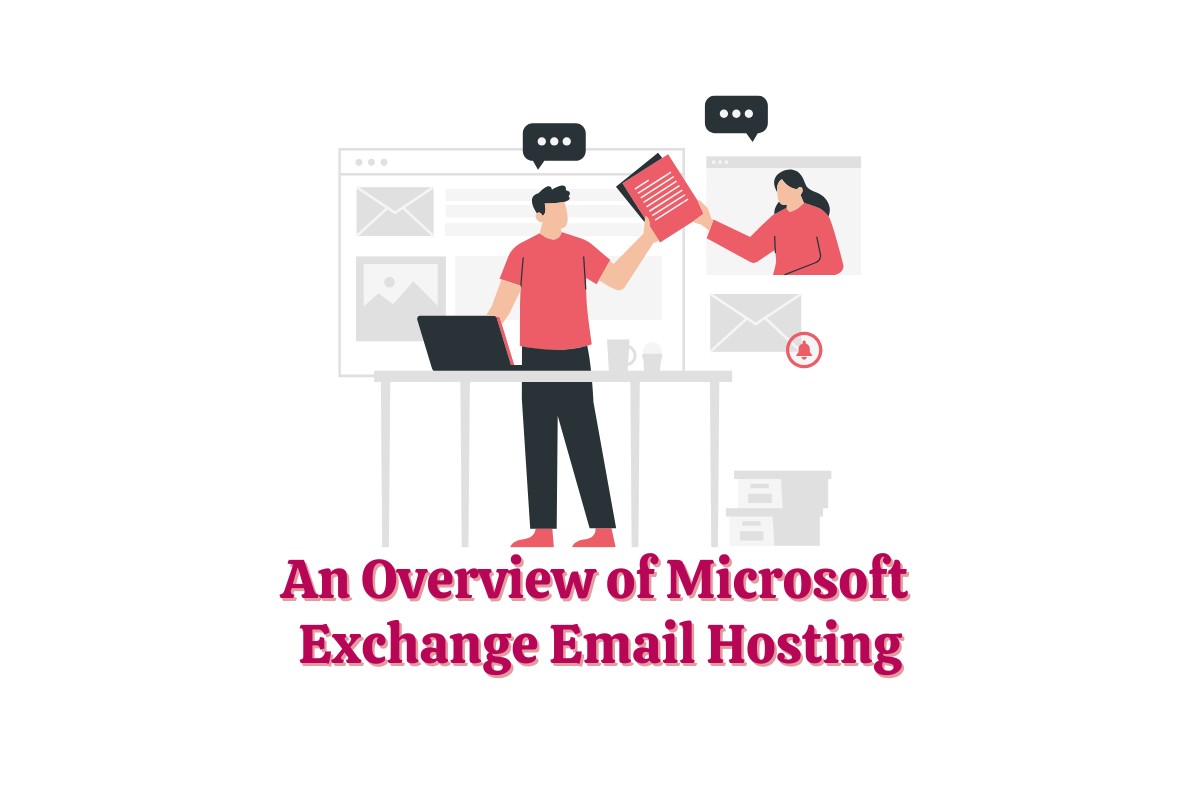Navigating DNS Management Interfaces: cPanel, Plesk, and DirectAdmin
Domain Name System (DNS) management is an essential aspect of web hosting and domain management. With several web hosts offering different interfaces for DNS management, it can sometimes be challenging to navigate these different platforms.
In this blog post, we’ll take a close look at three widely-used DNS management interfaces: cPanel, Plesk, and DirectAdmin.
cPanel DNS Management
[cPanel](https://cpanel.net/) is one of the most popular and user-friendly web hosting control panels available.
To manage DNS settings in cPanel:
1. Log into your cPanel account.
2. Scroll down to the Domains section and click on Zone Editor.
3. Here you’ll see a list of your domains. You can either Manage an existing domain or Add a Record based on your needs.
4. For existing domains, clicking Manage will show all DNS records related to that domain. You can add, modify, or delete records as needed.
5. To add a new record, select the record type (A, CNAME, MX, etc.), then input the necessary data in the fields provided.
Plesk DNS Management
[Plesk](https://www.plesk.com/) is another highly-regarded web hosting control panel known for its robust features and simplicity.
To manage DNS settings in Plesk:
1. Log into your Plesk account.
2. Click on “Websites & Domains”.
3. Find the domain you want to manage and click on “DNS Settings”.
4. Here, you can see all DNS records for your domain. You can add, update, or remove DNS records in this section.
5. To add a record, click “Add Record”, select the record type, and fill in the specific record details.
6. Remember to apply the changes after making any adjustments.
DirectAdmin DNS Management
[DirectAdmin](https://www.directadmin.com/) is a web hosting control panel that, while not as well-known as cPanel or Plesk, is gaining popularity for its clean interface and simplicity.
To manage DNS settings in DirectAdmin:
1. Log into your DirectAdmin account.
2. Click on DNS Management.
3. Select the domain you want to edit.
4. You’ll be taken to a page displaying all DNS records for the selected domain. You can add, update, or delete DNS records as necessary from this screen.
5. To add a record, input the information into the fields at the top of the page, select your record type, and click Add.
6. Remember to save your changes when you’re finished.
In Conclusion
Navigating DNS management interfaces might seem complex at first, especially if you’re facing a new control panel. But with a bit of practice and familiarity, you can master the basics and effectively manage your domains’ DNS settings.
Remember, while it’s beneficial to understand DNS management and how it works, always be careful when making changes. Inappropriate changes can cause downtime for your website. If you’re unsure about how to proceed, consult your hosting provider’s support team for assistance.