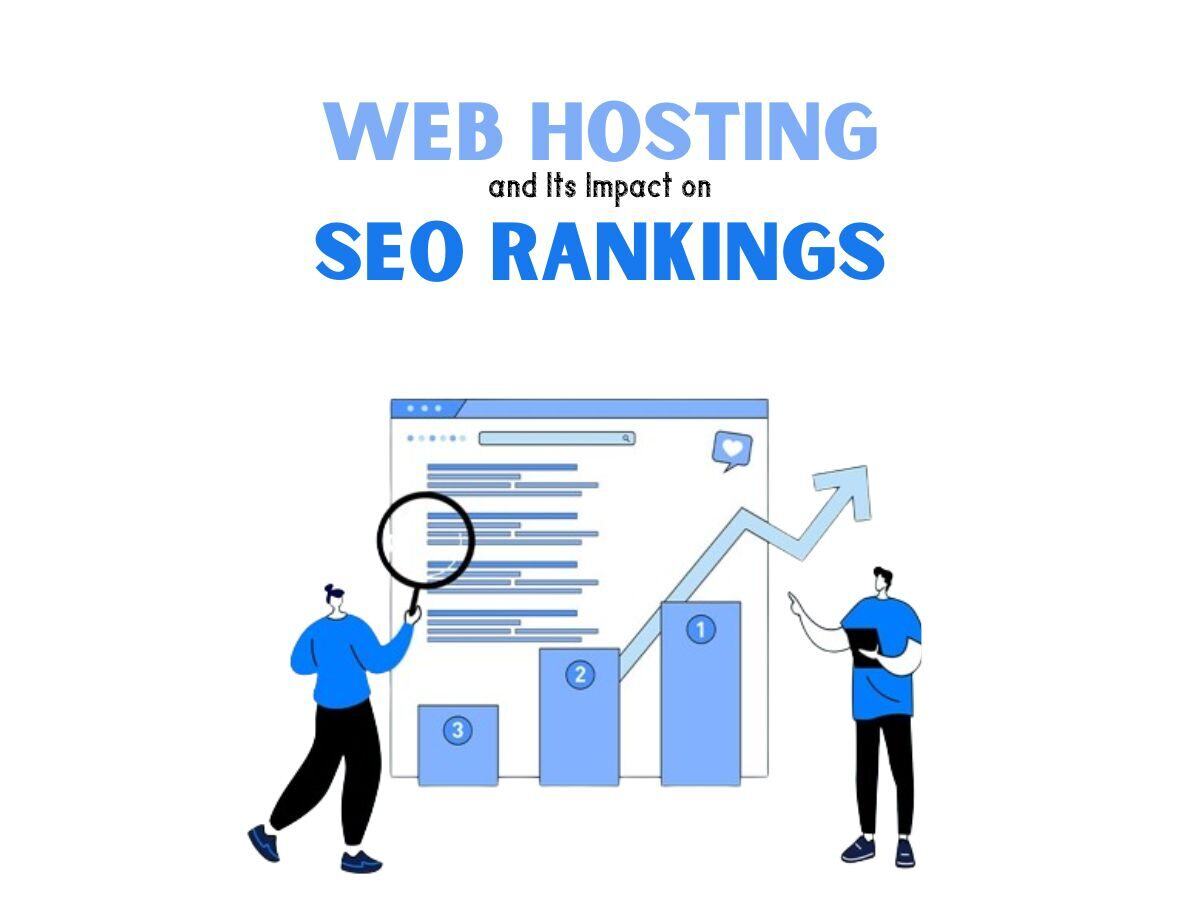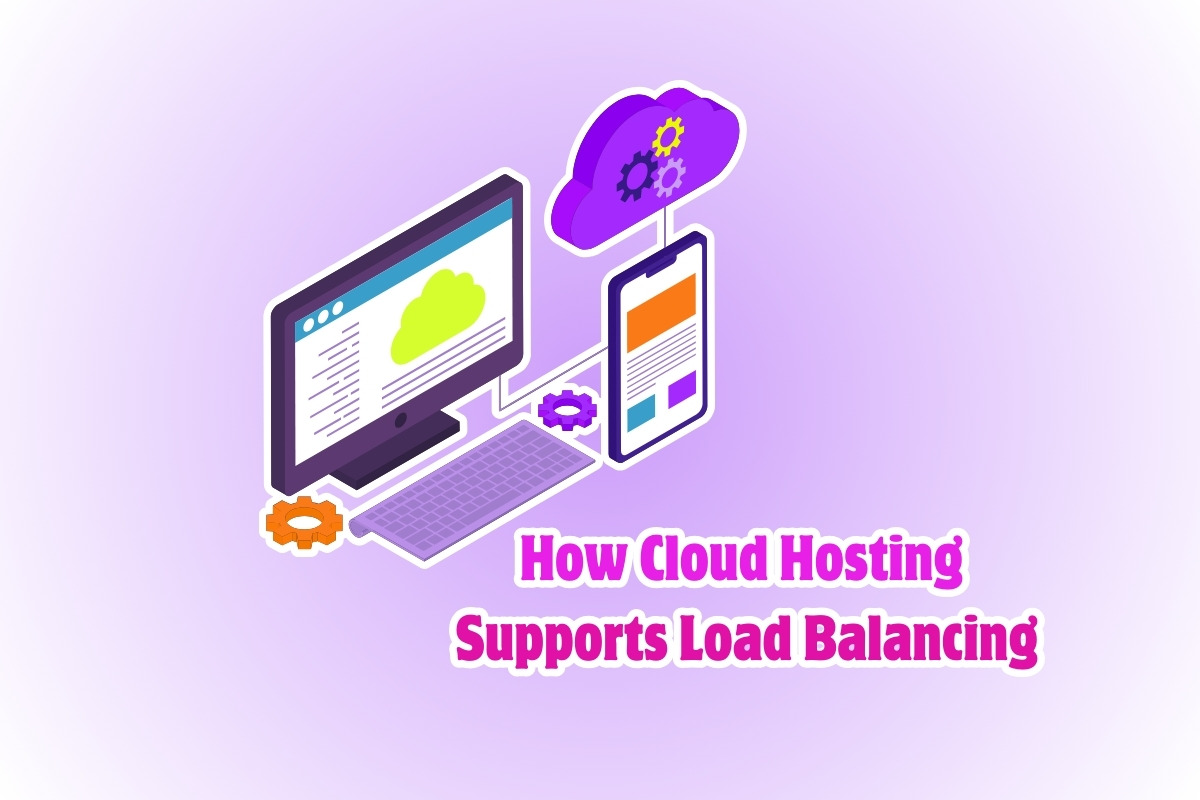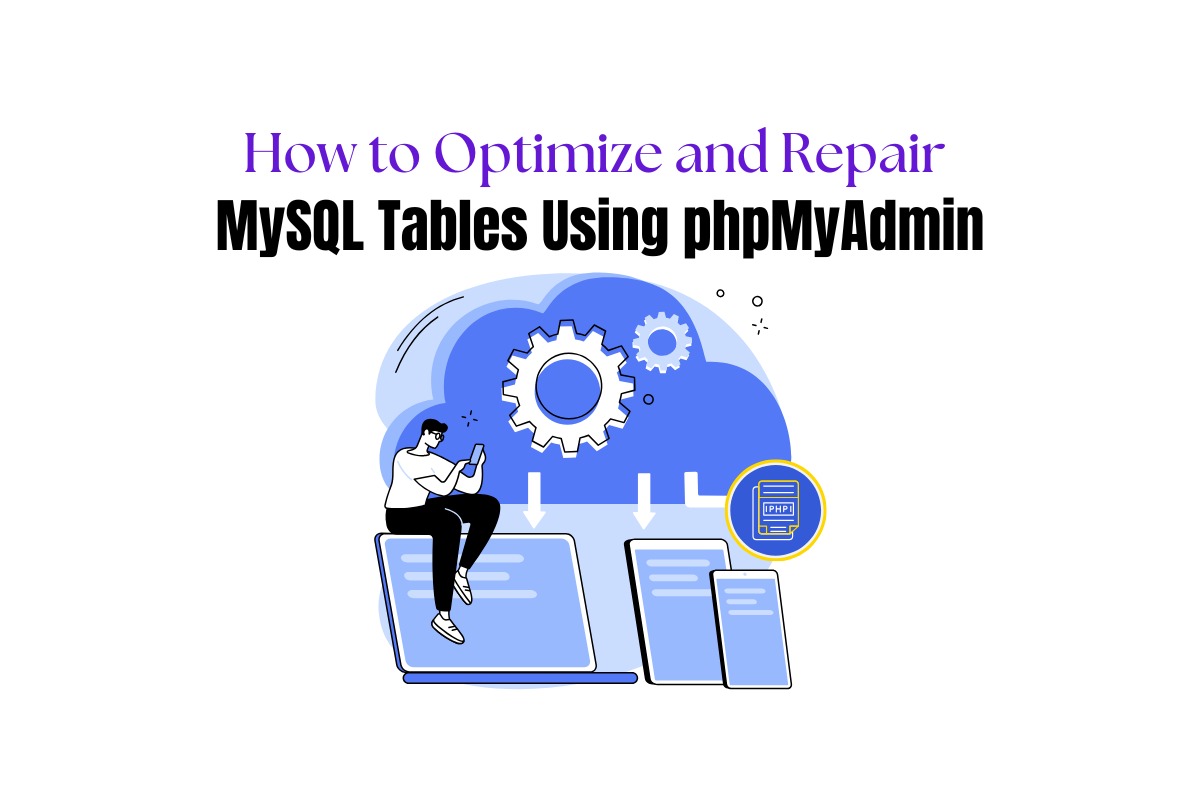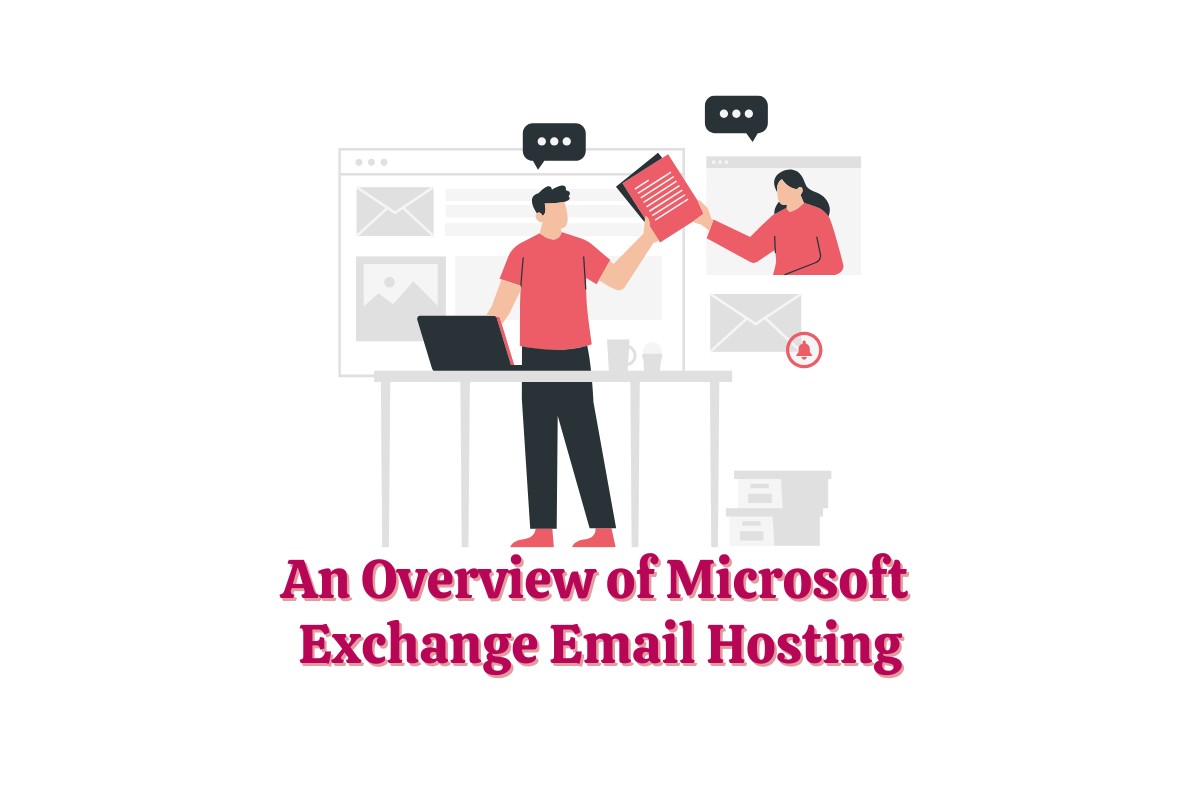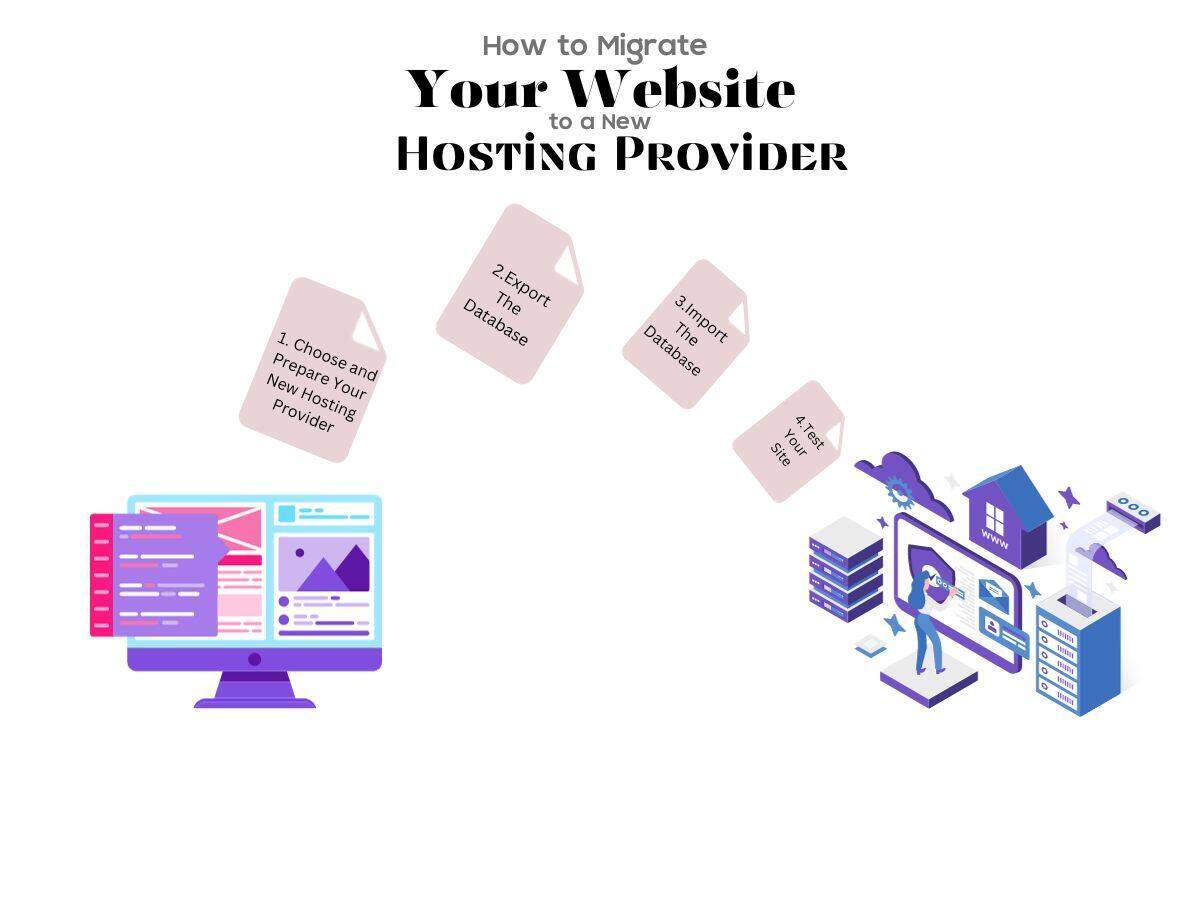
How to Migrate Your Website to a New Hosting Provider
Changing your web hosting provider can often seem like a daunting task, but in reality, it can be streamlined into a manageable process. Whether you’re upgrading to a superior hosting service or simply looking for a change, the process of migrating your website doesn’t have to be a hassle. Here’s a step-by-step guide on how to smoothly migrate your website to a new hosting provider.
Step 1: Choose and Prepare Your New Hosting Provider
Before you can migrate your website, you’ll first need to decide on a new hosting provider. Consider factors such as your budget, requirements, the type and size of your website, and the specific offerings of various hosting providers. Once you’ve chosen your new host and signed up for a package that suits your needs, do not install any software like WordPress; instead, leave the environment clean for the transfer process.
Step 2: Backup Your Website
Backing up your site is essential before moving it, in case something goes wrong during the migration process. Create a complete backup of your website, including all files, database information, and email accounts. You can generally do this through the Control Panel (cPanel) of your current hosting provider.
Step 3: Export The Database
If your website uses a database, such as for a Content Management System (CMS) like WordPress, you’ll need to export it. In many cases, this can be done using phpMyAdmin through the cPanel.
Step 4: Upload Files to Your New Host
Now that you have a backup of your website files, these can be uploaded to the new hosting provider. Use FTP/SFTP to connect to your new host, and upload the files to your new server.
Step 5: Import The Database
If you’ve exported a database, you’ll need to import it to your new host. You’ll first need to create a new database (via cPanel or a similar tool), then import your data using phpMyAdmin or a similar database management tool.
Step 6: Update DNS Records
You’re now ready to point your domain to your new host’s DNS (Domain Name System) servers. You can do this by logging into the platform where you’ve registered your domain name and updating the records to your new host’s DNS. Your new hosting provider will give you the requisite DNS information.
Step 7: Wait for DNS Propagation
DNS propagation, the time it takes for changes to DNS records to become active throughout the web, can take anywhere from a few hours up to 48 hours. During this time, ensure you keep your old hosting account active to avoid downtime as different internet service providers update their records at different rates.
Step 8: Test Your Site
After DNS propagation, it’s crucial to thoroughly test your site on the new server to ensure that everything works correctly. Check all of your pages, forms, scripts, and plugins to verify that they function as expected.
Step 9: Cancel Your Old Hosting Account
Once your website is working as it should on your new host, and DNS propagation is complete, you can safely cancel your account with your old hosting provider.
Conclusion of migrating your website to a new hosting provider
Migrating your website to a new host can seem intricate, but with careful planning, organization, and a step-by-step approach, the process becomes far more straightforward. Take your time and make sure to double-check your work at every step to ensure a successful transition to your new hosting provider.